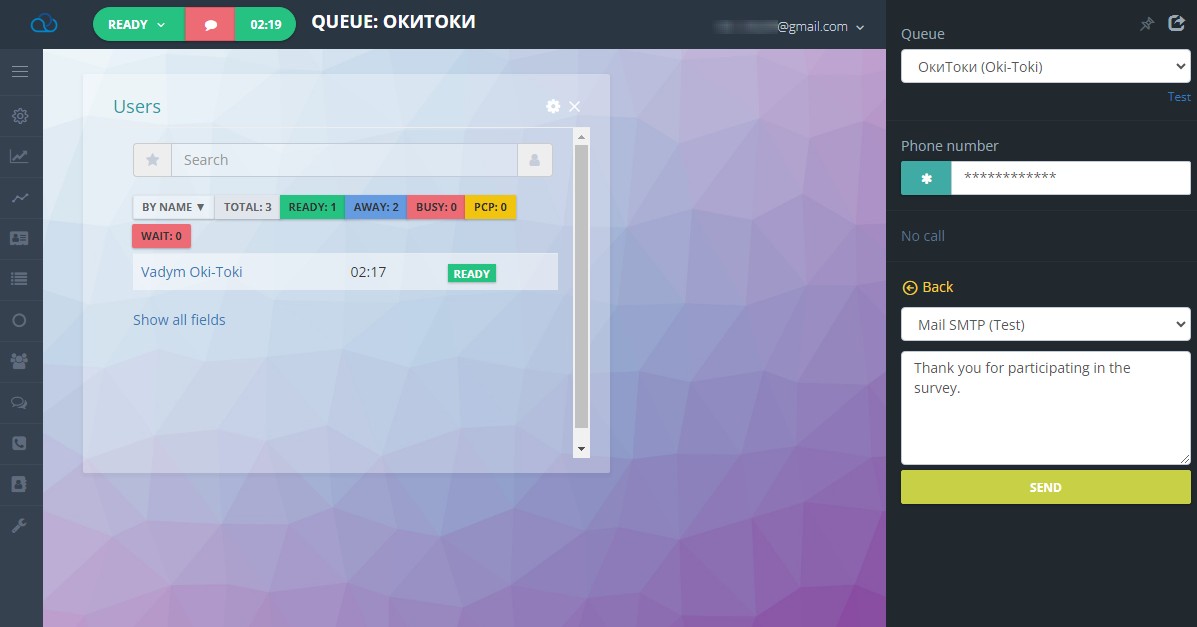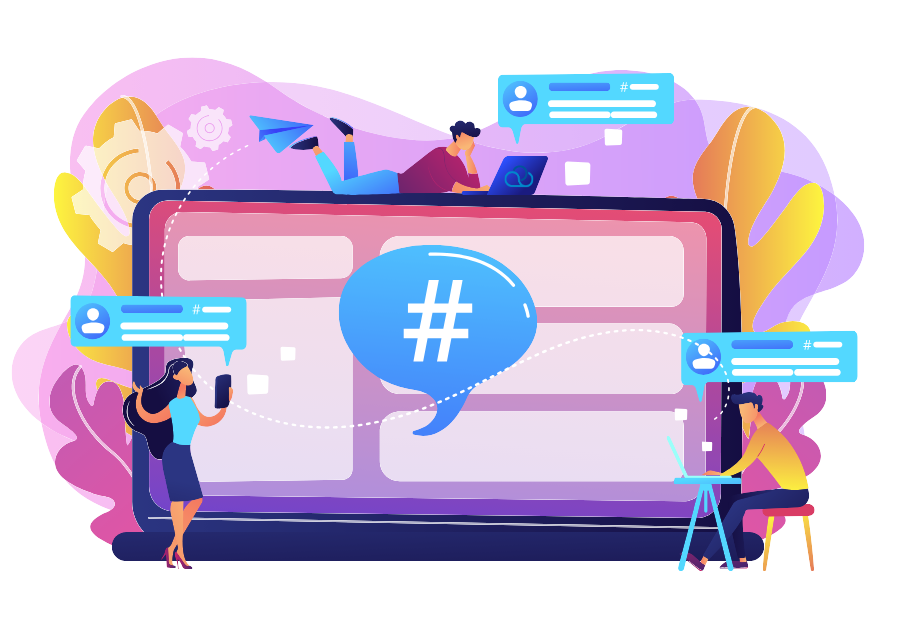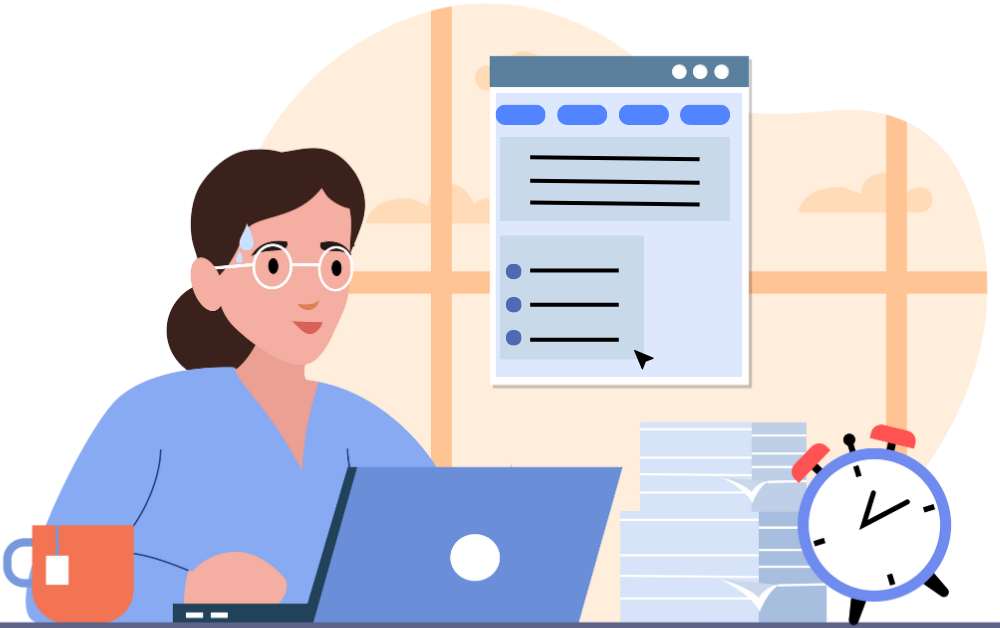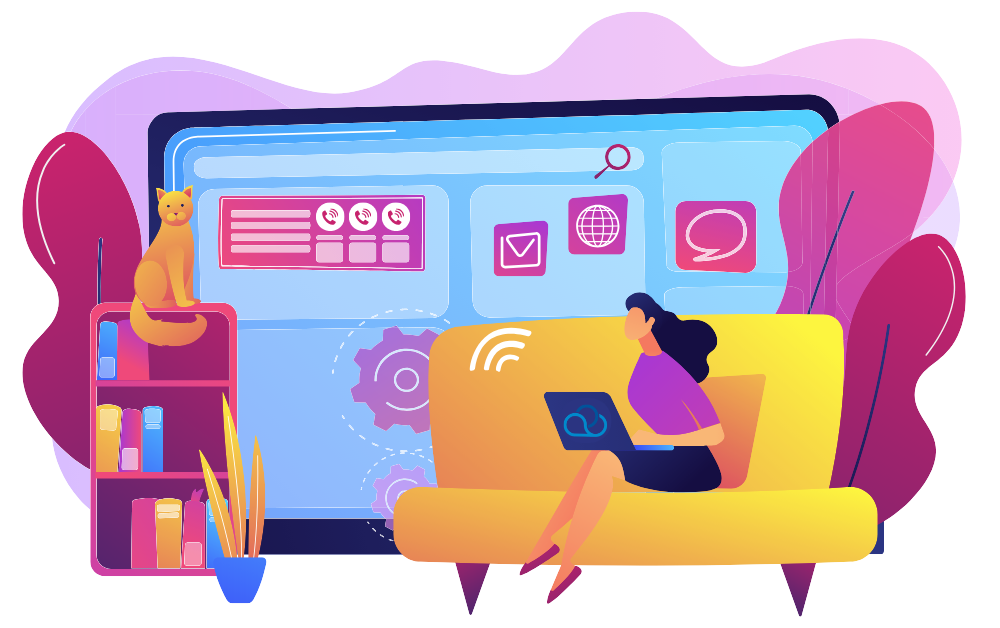Today, contact centers play a key role in businesses communicating with their customers. One of the main methods of interaction is email marketing. It helps not only to convey information about news and promotions but also to maintain a high level of loyalty.For a contact center, it’s important to have quality email templates for outreach. This standardizes communication and improves customer engagement.Especially useful is a template for a sales script, which can be automatically sent based on events or through an API. Such emails can be sent, for example, when an agent selects a response in a CRM form. In this article, we described why email outreach is necessary in a call center, as well as the step-by-step setup of templates in Oki-Toki.
Where can you use this tool?
Email templates are useful for contact centers because they allow the automation of many processes and improve customer service. For example:
- Sales Automation: After the first contact with a customer, you can send an email with thanks and additional information about the product or service.
- Order or Request Confirmation: You can use automated emails to inform the customer about the order processing.
- Reminders and Notifications: Templates can be used to send reminders about payment terms, delivery, or updates on order status.
- Advertising: Automated emails with information on current promotions, discounts, or special offers.
Email marketing simplifies the operation of contact centers, allows for more effective communication management, and improves customer service quality by ensuring timely information and quick feedback.In Oki-Toki, templates are used in the “CRM” section when setting up survey responses. In the menu that opens, select the desired email template and recipient (the contact field containing the recipient’s email). You can configure the sending of multiple emails for one response.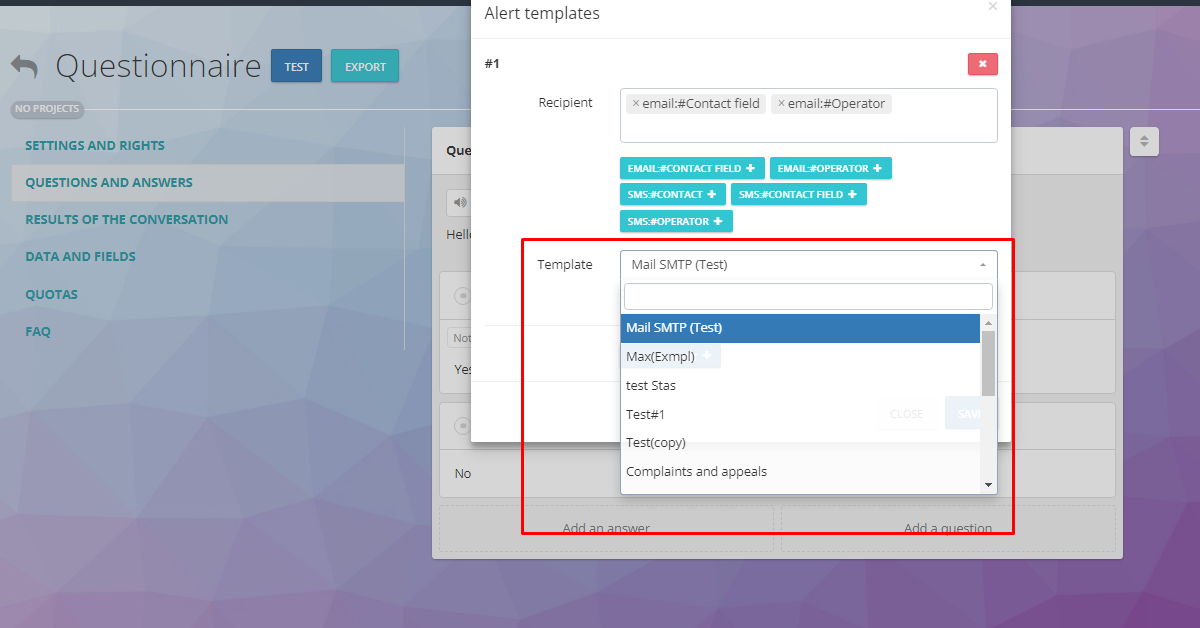
Important! If multiple recipients are specified, each will receive the email separately, not as a mass mailing.
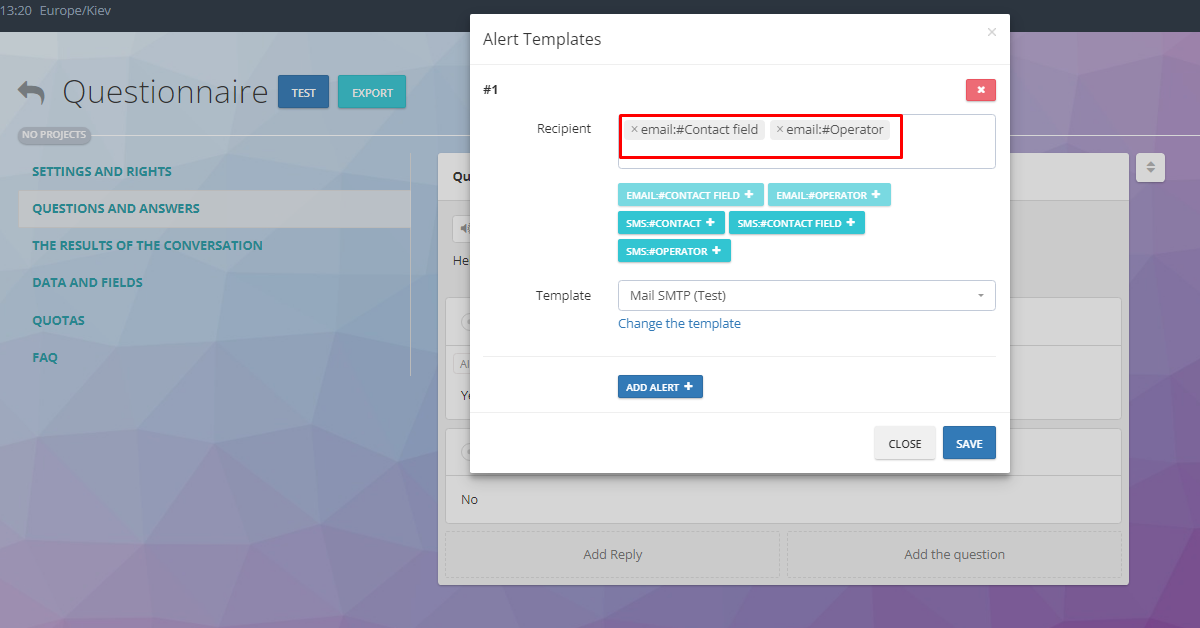
How to Configure SMTP?
First and foremost, you need to set up a connection to the SMTP server for sending emails. You will need the following information:
- SMTP-server: It can be your company’s server, a hosting provider’s mail server, or a third-party SMTP service, such as Gmail SMTP.
- Account Credentials: Username and password for accessing the SMTP server.
- Encryption: It is recommended to use a secure connection (TLS or SSL) for safe data transmission.
After you have obtained all the necessary information, you can enter it into Mail SMTP integration.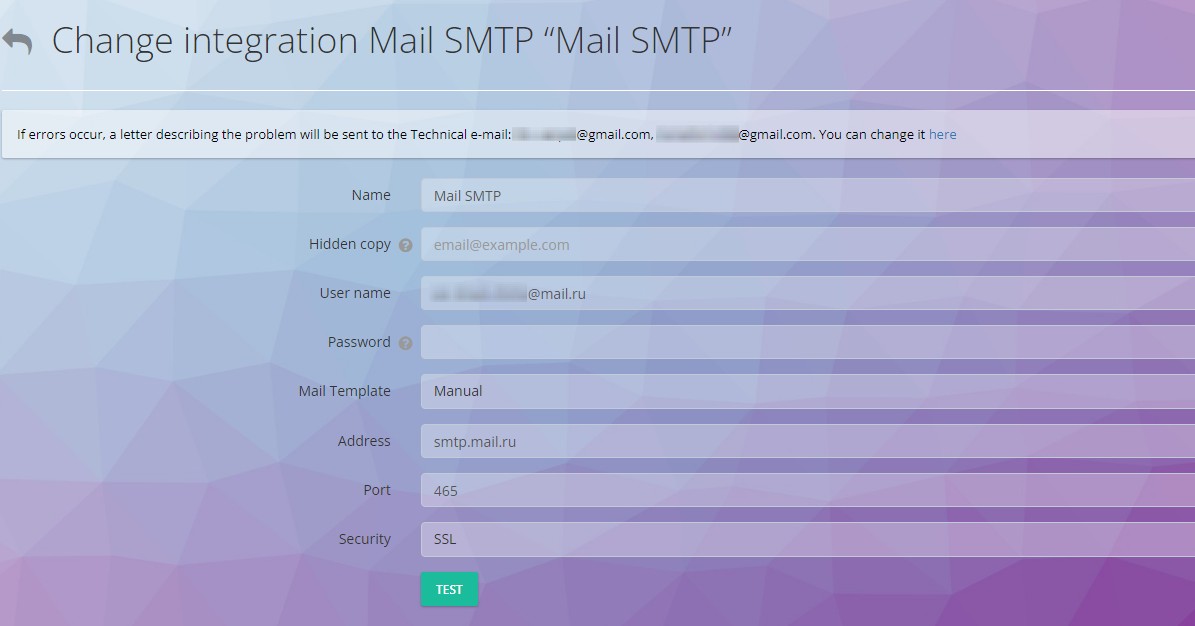
How to Create an Email Template for Outreach?
Next, we move on to setting up and creating an email outreach template, which can be done in the Notification Templates section:
- Be sure to specify the name, sending method, and subject of the email;
If you need to attach files, you must first upload them by clicking the Files button in Oki-Toki and then select the required document from the list.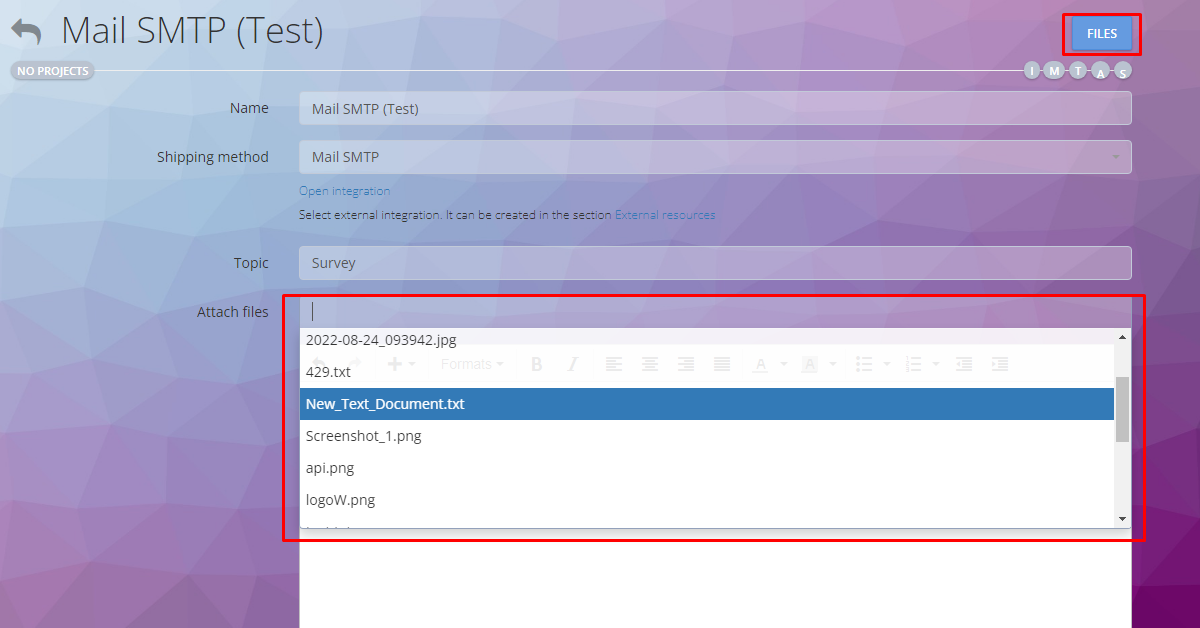
- Use smart tags* to automatically add information:
- Question text №1— {{q1}};
- Question text №1 and answer №2 — {{q1a2}};
- Contents of text fields — {{q1a2.t}}.
For convenient variable entry, use the smart tag functionality located below. With tags, you can add information about call results (or other system information) to the template with one click.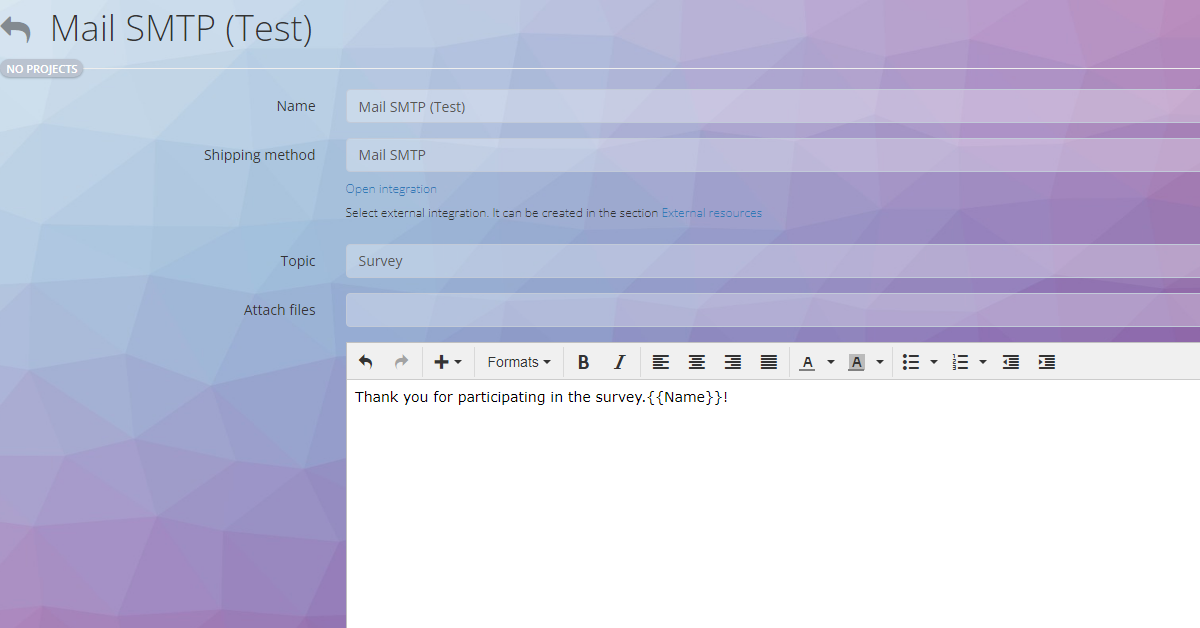
Sending SMS Messages to Clients
Besides email outreach, in Oki-Toki, you can configure the sending of SMS messages to clients. Where to start:
- Write the SMS text: Consider a brief and informative text that will be sent to the recipient. Take into account the restrictions on the number of characters in SMS (usually up to 160 characters).
- Use smart tags: Smart tags allow you to automatically add personalized information to SMS, such as the client’s name, date, or call results.
- SMS Template Example:”Good day, {{Name}}! Your order number {{order_number}} has been shipped and will soon arrive. Sincerely, Oki-Toki.”
- Automatic Sending: SMS messages can be sent manually by the agent or you can configure automatic sending based on certain events (for example, call completion or form submission).
To start using an email template for SMS outreach from CRM, you need to create separate templates for SMS. Specify the name and select SMS provider as the sending method. In the “Template” line, write the text that will be sent to the client, no more than 160 characters. 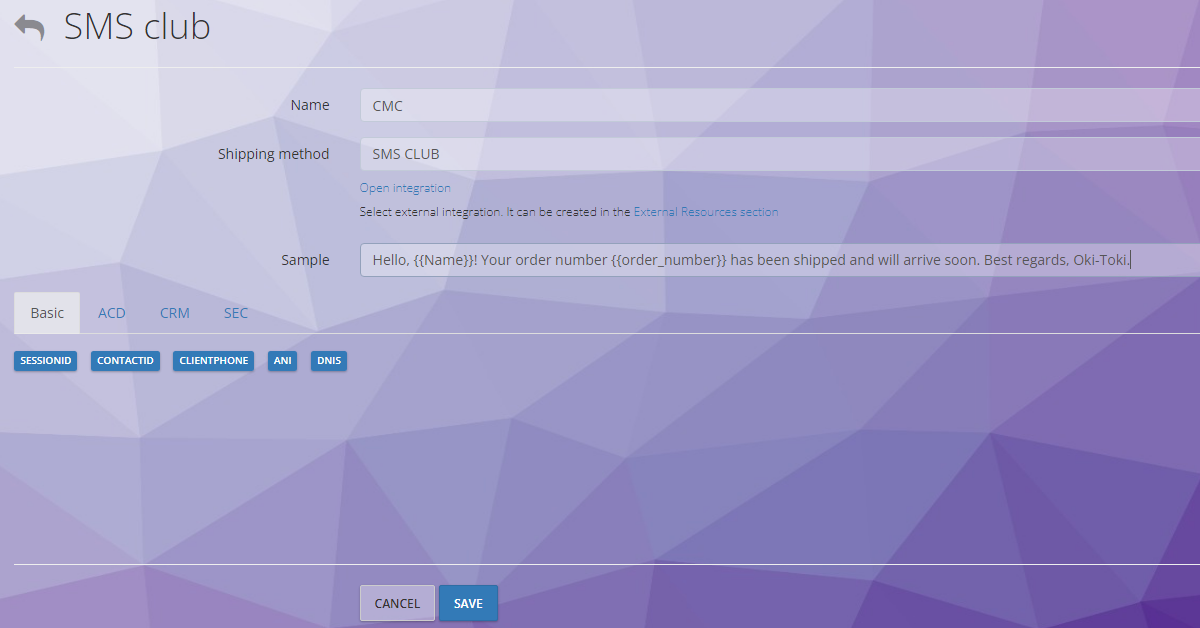
- Verification and Testing: Before launching the campaign, test sending to several numbers to ensure the correct display and content of the message.
- Sending from the Agent Workspace: Templates for the call center agent can be used not only for automated campaigns in the form but also when sending SMS from the agent workspace.