The work of a call center agent is not only about communication but also the ability to solve emerging problems. Malfunctions happen to everyone, but they can be quickly resolved if you know the reason. In this article, we will discuss why failures can occur and how to fix them.
In this article:
- What errors can occur?
- What to do if something doesn’t work?
- Diagnostic of the problem of access to the agent’s place
- Troubleshooting the headset and microphone of the agent
- Telephony problems
- Voice interruption/Call drop
- Access to widgets and settings
- Recommendations from Oki-Toki technical support
What errors can occur?
Before looking for a solution, it’s important to understand what the malfunction is related to. Errors can occur for various reasons, but they can be divided into two types:
- Software – caused by incorrect settings, malfunctions in Oki-Toki, or conflicts with other programs.
- Technical – related to hardware (computer, microphone, router) or internet connection.
To fix the malfunction, the agent needs to find the cause of its occurrence.
What to do if something doesn’t work?
When a malfunction occurs, it’s important not to panic and act step by step. Here’s a simple checklist that will help to find the cause of the failure:
- Check if everything is connected – headset, cables, internet;
- Make sure that the equipment is working: try another microphone, headphones, laptop, or computer;
- Look at the settings – maybe something is turned off or there is a programs conflicting on PC;
- Problems with Windows update might affect operation. Update the system or fix driver errors;
- Make sure your browser is updated to the latest version;
- Check the internet. If the connection is “lagging”, try to restart or reset the router settings to default;
- The final stage – restarting the computer of the agent.
In most cases, following these steps can resolve the malfunction and continue working. If the check was successful, all items are completed, but the malfunction is still relevant, additional analysis is needed.
Diagnostic of the problem of access to the agent’s place
When contacting technical support with connection problems to the agent’s place, the first thing the employee will ask to clarify is the “ping” at the agent’s working place. These are digital values of data exchange speed, specified in milliseconds. “Data ping” and “phone ping” can be found in the lower right corner of your agent’s place.
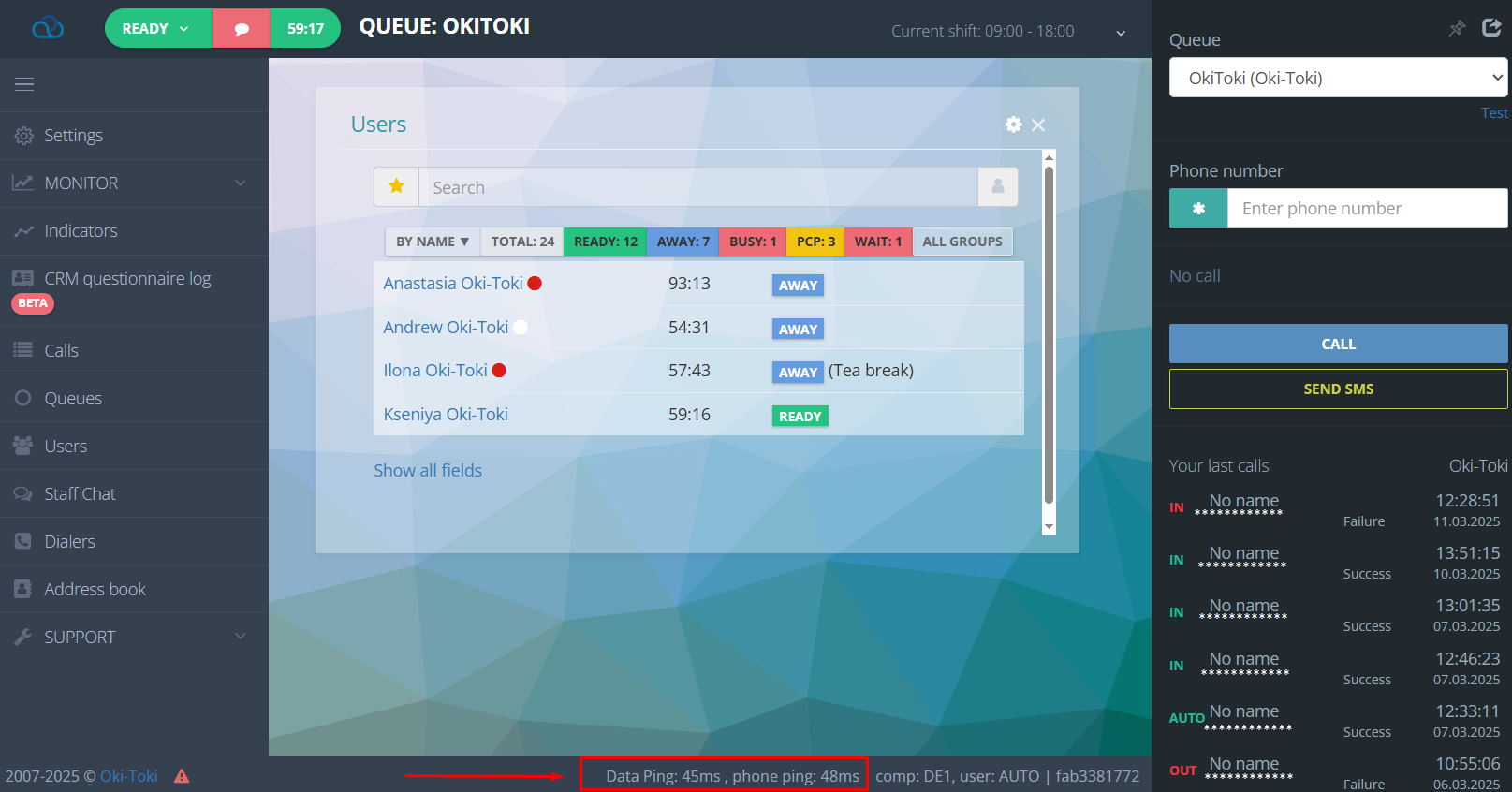
Phone ping (Lira)
This is the ping of the server (PBX nodes) of telephony, which ensures the operation of calls between SIP providers, dialers, and agents. A poor connection to Lira can cause:
- disconnection from the agent’s place;
- call drop;
- problems with audibility, hold, and conference;
- an agent is thrown into a “blue” Away status or cannot accept a call.
Data ping (Erlang)
This is the data server, which is responsible for agent statuses, CRM profile, and widgets.Connection problems with Erlang can cause:
- an error when changing statuses;
- transition to a gray status;
- complete disconnection of the agent’s place;
- inability to return to “Ready” without reloading the page;
- in agent’s place widgets, data is not displayed or not updated;
- the dialer “does not see” an agent in “Ready” status and does not direct calls;
Gradation of ping indicators of the agent’s place servers
Ping is a method of measuring data exchange speed, where a test “data packet” is sent from the user’s computer to a specified address, and then the duration of the return response is recorded:
- from 1-50 milliseconds (0.05 seconds) – suitable speed for work, not causing problems;
- from 51-100 – normal speed, but difficulties are not excluded when reaching boundary indicators;
- from 101-200 – average speed, most likely you will have difficulties;
- from 201-300 – with such ping, communication breakdowns are guaranteed;
- from 301-999 – at these indicators, the agent’s place will not work.
Of course, this is an average assessment and described as a reference. But not only ping is important, but also the percentage of “packet loss” between the user and the servers of the agent’s place. Therefore, a screenshot from the SpeedTest service only indicates the speed of exchange but not about the quality and guarantee of full data transmission.
Data packet loss
As mentioned above, data is transmitted in packets to the server address, moving along a route automatically set by internet providers. Routing errors in the call center can lead to data loss (packets). The more data is lost, the higher the likelihood of any kind of errors, up to disconnection from the agent’s place. We consider a 5% loss to be problematic.
Checking the quality of the connection
To determine where exactly data loss occurs, you can use the application WinMTR. Download and install it on your computer. Enter the IP address of the Oki-Toki server in the “Host” window and press “Start”.
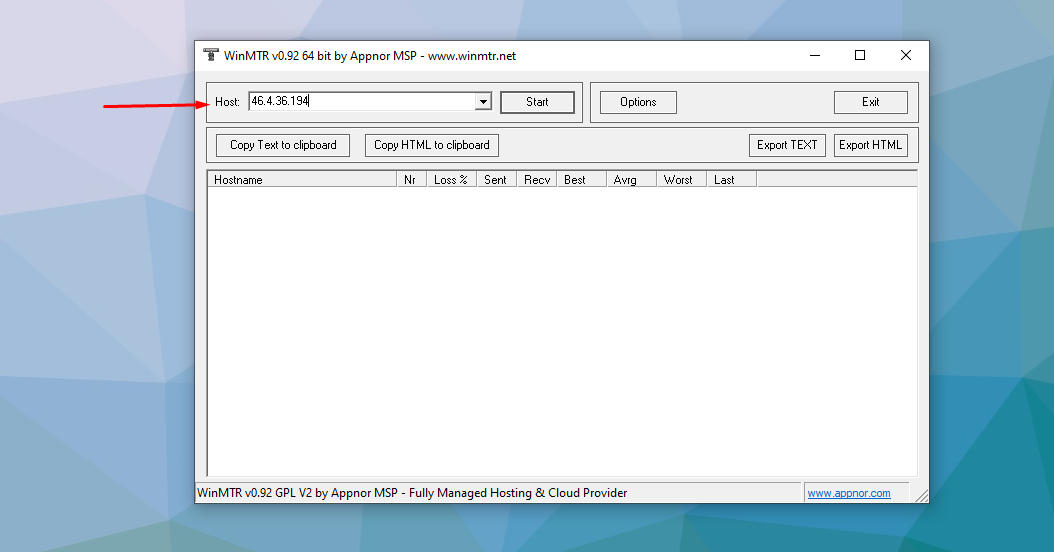
The list of our servers:
DE1 – 46.4.36.194
DE2 – 195.201.13.68
DE3 – 144.76.104.216
KZ – 185.125.94.50
Below in the window, you will receive a list of all nodes through which data passes from your computer to the Oki-Toki server. Opposite each node are such data:
- Loss% – this is the percentage of lost packets at all participating nodes;
- Sent – the number of sent packets. The packet goes from the top node to the very bottom;
- Recv – the number of received response packets. It’s important that the values of the first and last nodes match and do not lose packets;
- Packet speed (ping)
- Best – the best result during measurement in this line;
- Avrg – average ping;
- Worst – worst ping;
- Last – the last ping;
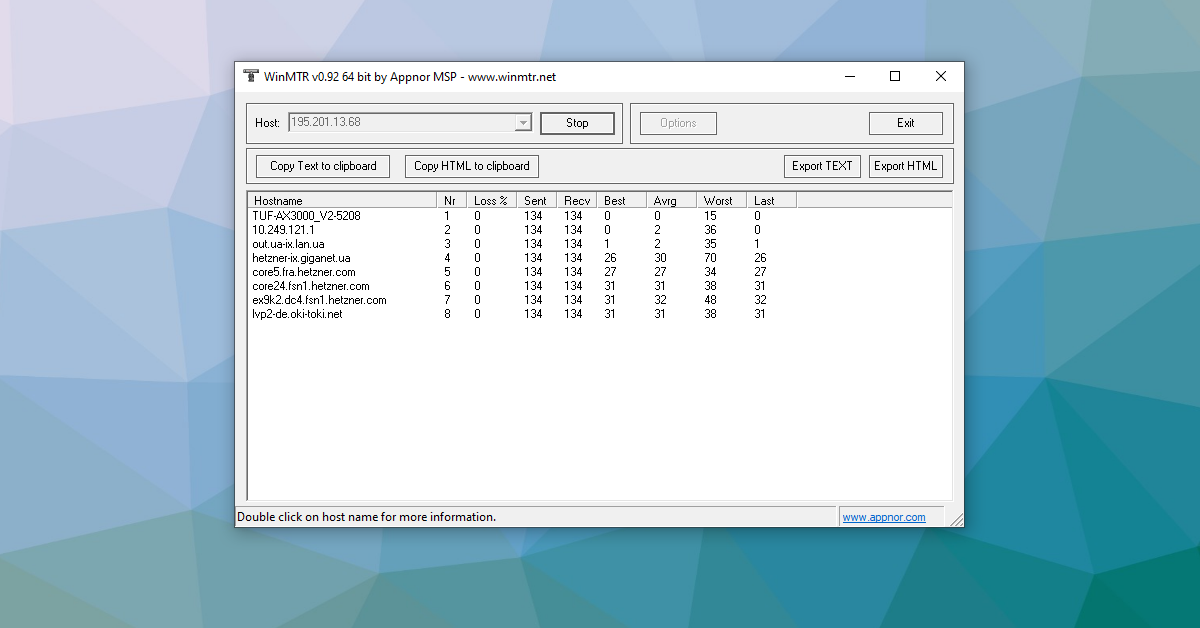
How to avoid failures in the agent’s place
First, you need to ensure the proper settings:
- In the lower right corner of the agent’s place, the company’s (comp) and agent’s (user) servers are indicated. It’s important that the call is processed inside one server. Different communication nodes in one call are called “cross-node”, which can cause call drop or other situations. We recommend using the server AUTO – automatic connection to the company server.
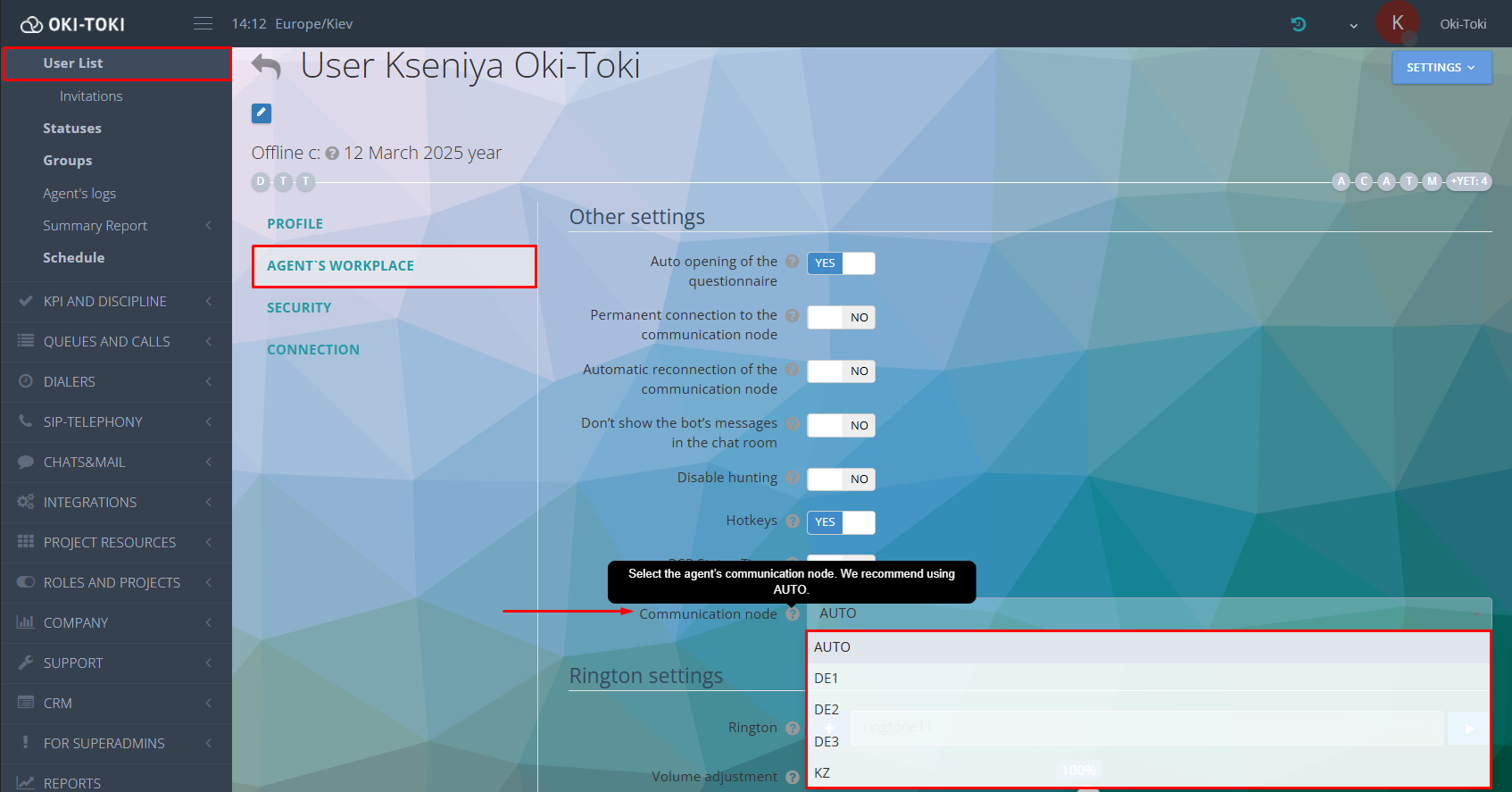
- enable automatic connection to the communication node in the user settings – in case of disconnections, a reconnection will occur;
- constant connection to the communication node – it’s a stable and continuous connection to the server, which ensures the operation of the agent in Oki-Toki. We do not recommend enabling this setting when using mobile internet.
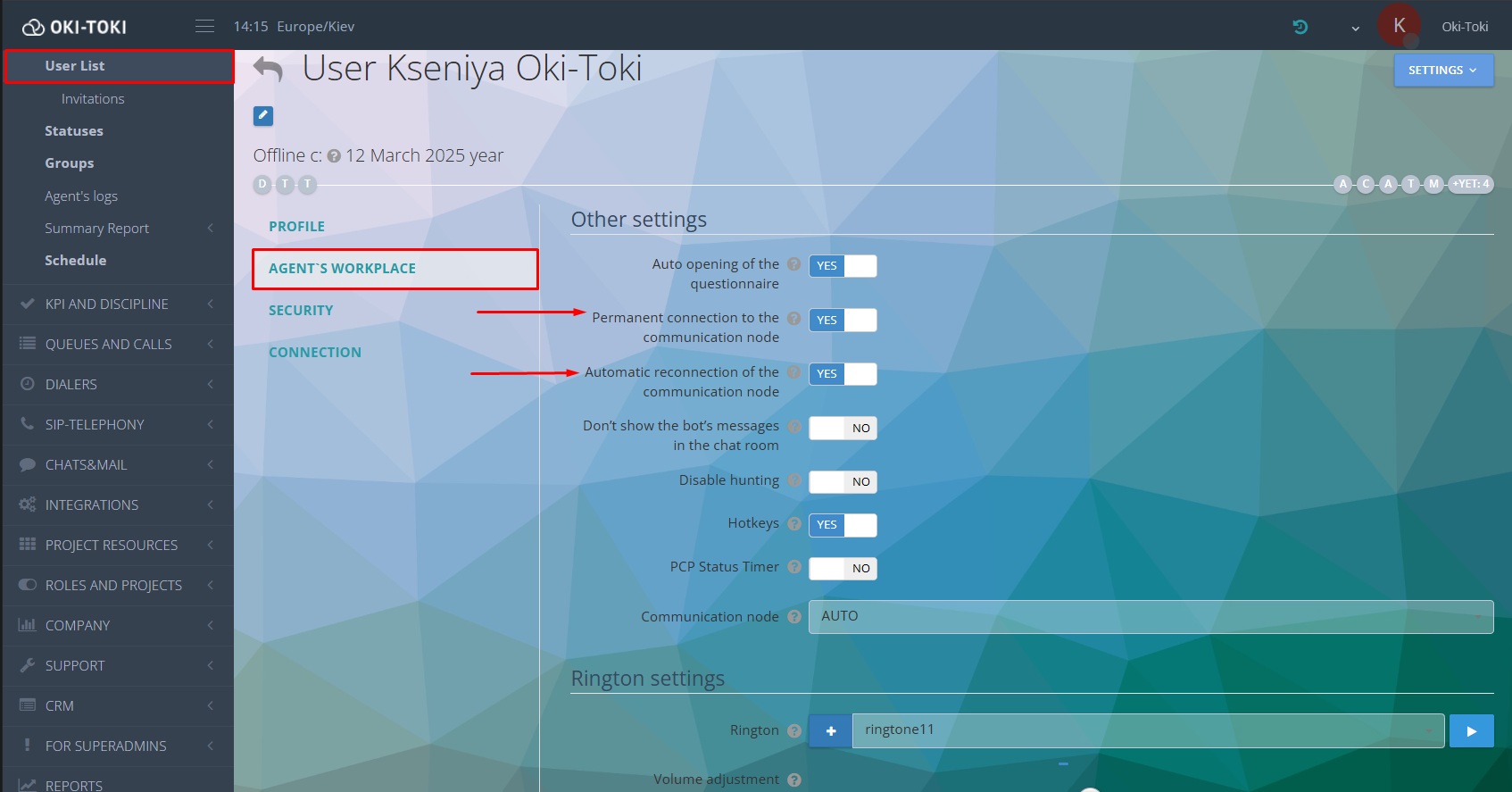
Troubleshooting the headset and microphone of the agent
If you’re experiencing problems with the microphone in the agent’s place, it’s necessary to understand the possible causes to eliminate them.
Below we described several common situations that agents encounter.
No access in the browser
The absence of browser access to the microphone does not allow the agent to enter the agent’s place.To resolve this issue, you need to allow browser access to the microphone for the web page being used. In most browsers, these settings can be found in the security or privacy sections.
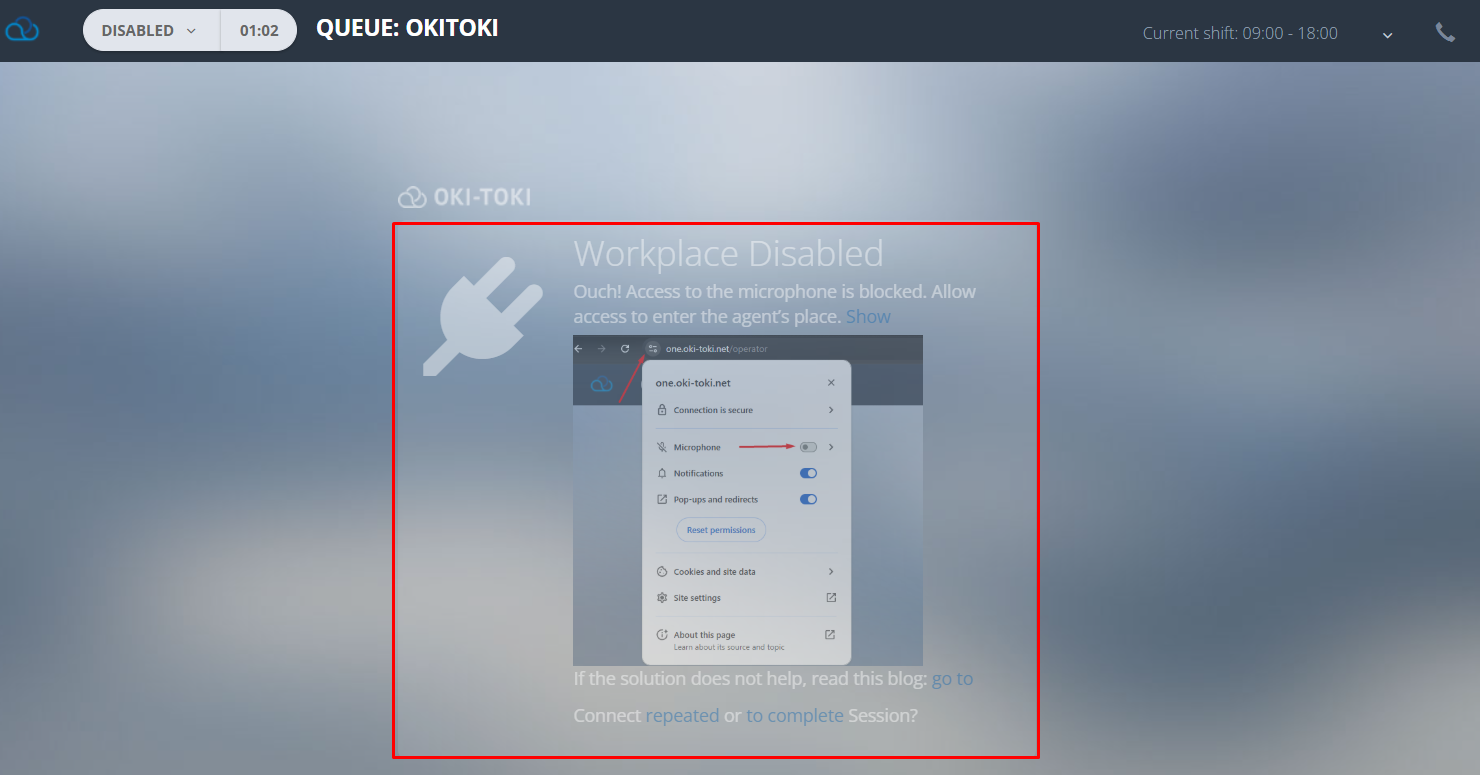
Access not allowed in Windows security settings
Your microphone may be blocked in Windows security. To allow access to the microphone, go to privacy settings and make sure that access to the microphone is enabled for your application. You can also check permissions for individual applications and make sure they are set correctly.
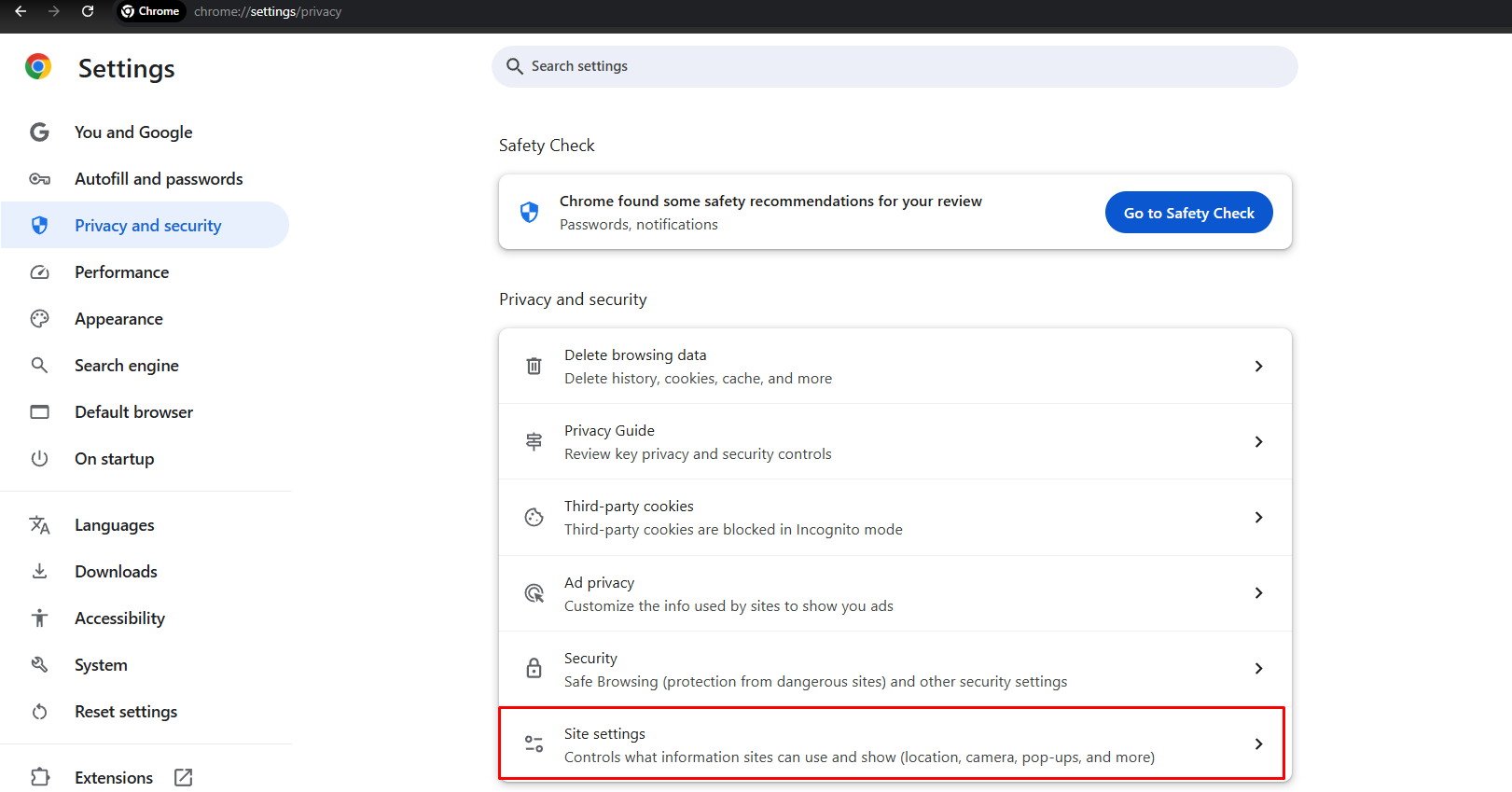
Technical malfunctions of the microphone or headset
The problem might be related to the equipment itself – the microphone could be faulty or the computer doesn’t recognize the headset. Check whether the device is properly connected. If the microphone not working on PC, test it on another device to eliminate a breakdown. Ensure that the drivers for the microphone are updated.How to conduct diagnostics was described in the video.
Telephony problems
All calls made by the agent go through a specific communication provider. Without registered telephony, it’s impossible to make calls in Oki-Toki. It could be – client registrations (SIP-client), trunks (SIP-Trunk) or SIP-FMS. Sometimes providers experience difficulties in service, caused by SIP telephony malfunction. List of provider service errors:
- SIP 100 No answer – no response from the service provider;
- SIP 403 Forbidden – blocked;
- SIP 503 Internal error – internal error at the provider;
- SIP 603 Decline – all lines of the provider are busy.
If calls end with the aforementioned errors, and the settings are correct, the difficulties are likely on the provider’s side. In practice, administrators first contact Oki-Toki technical support to find out the reason. After checking the SIP connection for errors, the specialist can confirm that the failure is not related to Oki-Toki and recommend contacting the provider. To speed up the troubleshooting process, we can provide a call log, dump, or sngrep. With the call example and additional data, you need to submit a request to your provider.
SIP telephony backup gateways
Backup SIP gateways allow prompt restoration of service in case of telephony malfunctions. Create an additional registration that can be used on the main directions during massive failures. Also, as a backup option, you can use forwarding to IP-phones and softphones, if agents are not available at the agent’s place. Information on tools for communicating with clients in Oki-Toki is collected in a separate article.
Voice interruption/Call drop
Sometimes when working with clients, agents face voice interruptions or call disconnections. This can happen for various reasons:
- High computer load causes sharp, short customer and agent voice cuts. The interruptions will also be audible in the recording. It is considered that a CPU or memory load over 70% can cause such problems.
- Decrease in connection quality, speech distortion, and robotic noise may indicate loss of voice packets. WebRTC and SIP use UDP, which does not guarantee packet delivery, so interruptions are possible with unstable connections.
- A poor connection between Oki-Toki and your communication provider can cause issues from the previous point, but in such a case, it will have a massive character.
To minimize such situations, it’s necessary to monitor computer load, internet quality, and stability of the connection with the communication provider.
Access to widgets and settings
If the agent can’t see widgets, can’t access settings, or necessary functionality is unavailable – it may be limited by role or project.Default roles contain accesses needed for users to work. If rights are insufficient or additional restrictions are necessary – create your own role. How to organize a role system in a call center read in a separate article.
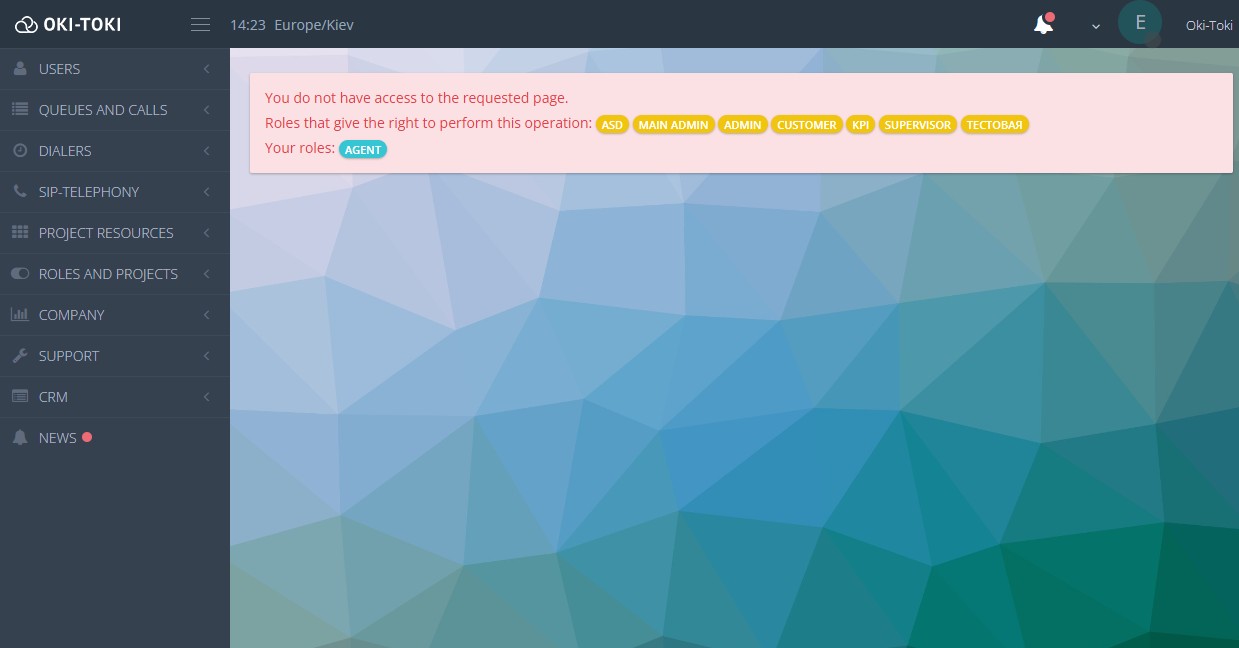
Projects are created if the company needs several independent business processes or cases with limited access. If a user doesn’t participate in the project – they won’t have permissions for any actions. More information about how to separate projects and features of their settings in Oki-Toki in the article on the blog.
Recommendations from Oki-Toki technical support
- Check basic things – connection, equipment settings, internet. Most malfunctions can be solved at this stage;
- Monitor connection stability – high ping, packet loss, and network overloads can affect the operation of the agent’s place;
- Update the system and software – outdated versions of drivers, browsers, and malfunctions in Windows can cause errors;
- Control the load on the computer – if the processor or memory is overloaded, it can lead to the computer of the agent freezing, disconnections, and poor audibility.
- Determine the scale of the problem – massive failures indicate difficulties on the side of Oki-Toki or the provider – feel free to write to technical support. If the case is isolated – the cause needs to be sought on the user’s side.
If you were unable to independently find and fix the error, don’t hesitate to contact Oki-Toki technical support. To help specialists resolve the issue faster, provide as much information as possible: description of the error, time of its occurrence, and steps that have already been taken. How the ticket system is applied in Oki-Toki and how client requests are processed read in a separate article.



