Call center agent conversation records are an essential source of information. It’s like the black box of an airplane: it helps understand what went wrong and how to fix it. In this article, we will discuss how to properly analyze and store data in Oki-Toki, to maximize its benefits.
How to Analyze Call Recordings?
The process can be tentatively divided into two stages: checking the audio and assessing the quality.
How to listen to a recording in Oki-Toki?
Audio playback is one of the first actions taken when checking a call and evaluating the quality of the dialogue. In Oki-Toki, going to Call Journal, you can find everything you need:
- online listening – to move to the audio recording in the Call Journal, click on the ID number and open the “Recording” tab. You can adjust the volume and playback speed of the audio. This will allow distinguishing details of the conversation and conduct a more accurate analysis.
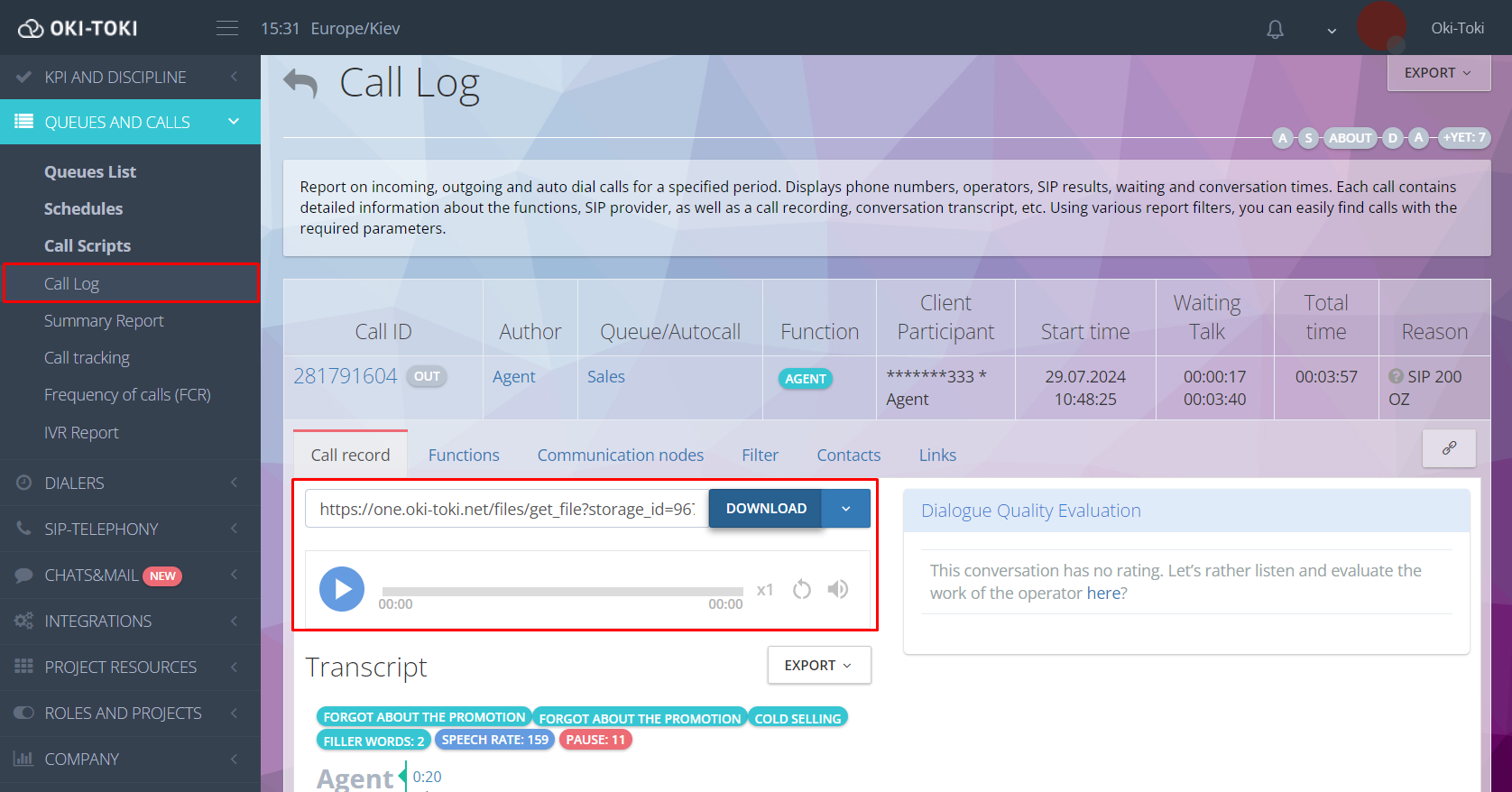
Important! If the call recording is found to be silent, it will be automatically deleted by the system. This helps not to clutter the storage with non-informative files.
- checking the quality of call recordings – sometimes during a call, the agent or client may not be heard. Many factors can influence this, for example, equipment and software malfunctions, input devices (microphone/headphones), poor internet connection, etc. On the YouTube channel of Oki-Toki, there is a video with step-by-step instructions on how to check and fix such problems.
- stereo call recording technology – allows recording audio with the separation of sound channels. This means that the voice of the agent will be in one channel (for example, the left), and the voice of the client – in another (for example, the right). This helps to easily distinguish voices in the recording.
- downloading the audio file – you can download the required audio in MP3 format from the Call Journal by clicking on the “Download” button. If it is necessary to download files for a specific period, you can generate a report and use the “Export” button to manually upload audio to your PC or cloud.
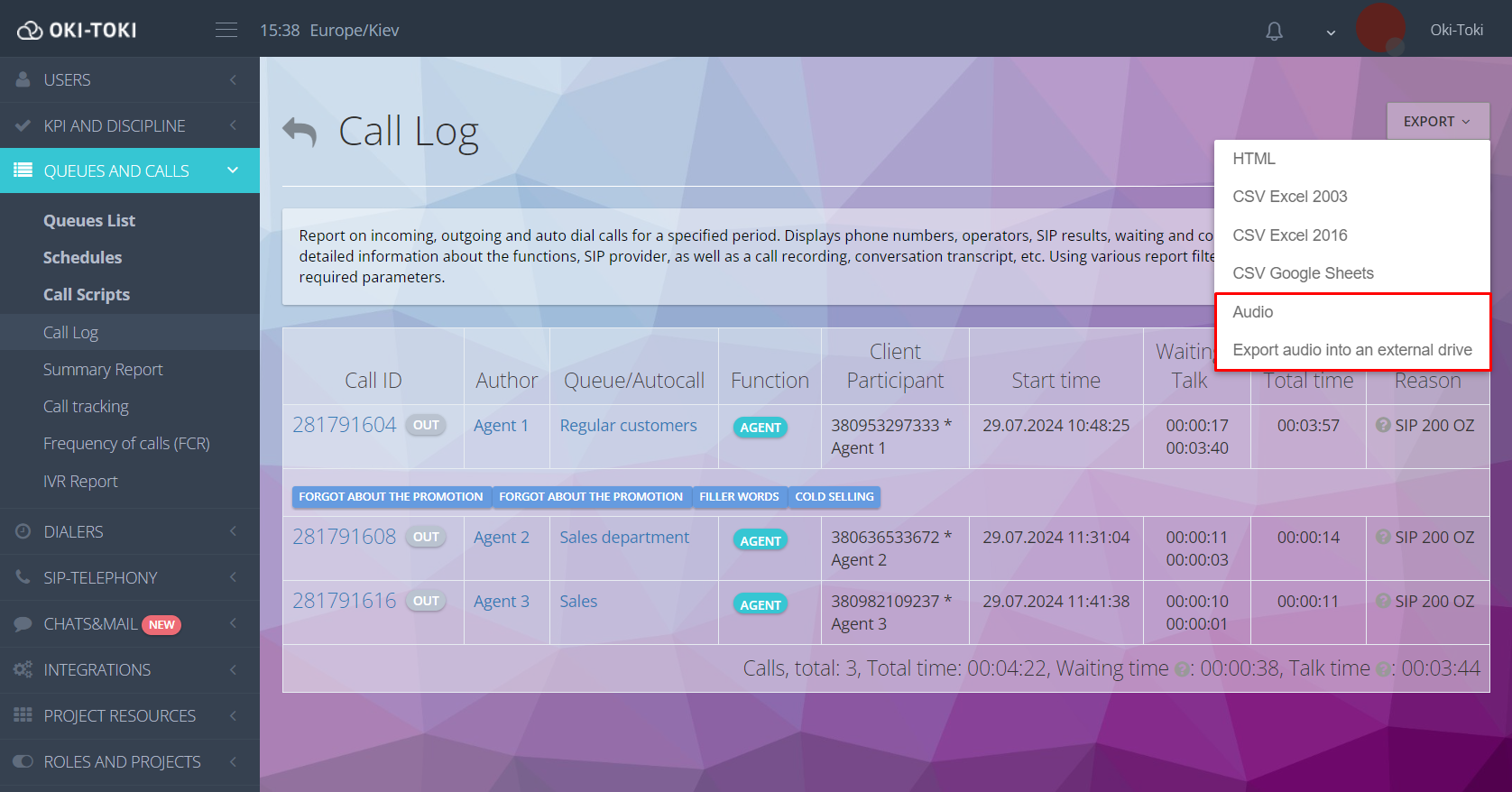
- audio file name format – for convenient sorting of audio, you can set your own name variant. In the settings of Queue or Dialer, select the needed element from the list. For example, the name of the agent, queue, or type of call. You can use the “any value” field. Specify the appropriate name or write a variable from contact fields in curly brackets.
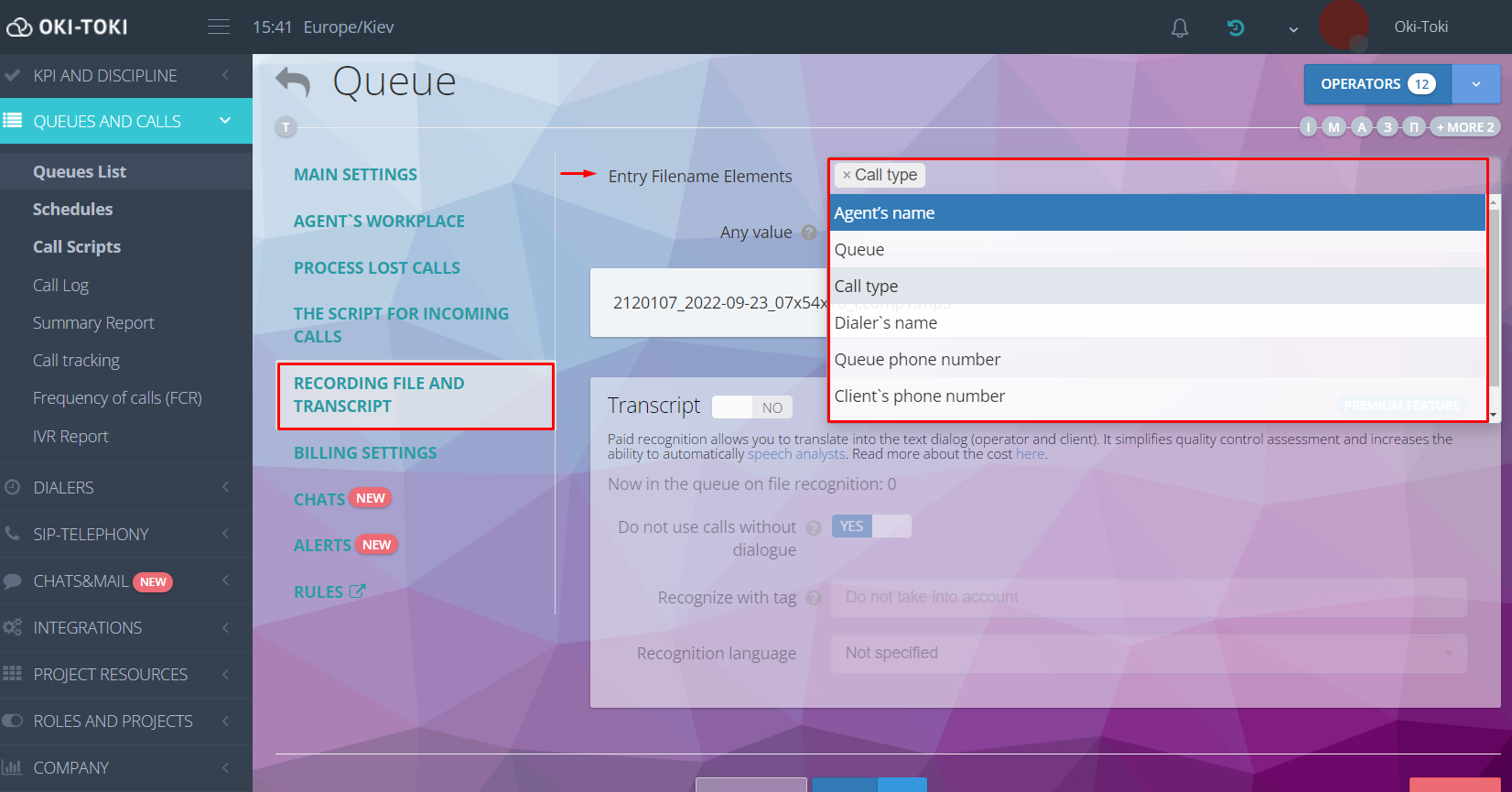
- access history – will allow monitoring when and by whom the call was listened to. The table shows the date of addition of the recording, the name of the user, the time when he worked with the audio, and the playback status.
How to Conduct a Quality Assessment of the Conversation?
For the evaluation of dialogues in Oki-Toki, you can use such features as:
- bilateral transcript – this is an automatic conversion of client and agent conversation into text form. It can be connected in the settings of Queue or Dialer, section “Recording file and transcript”.
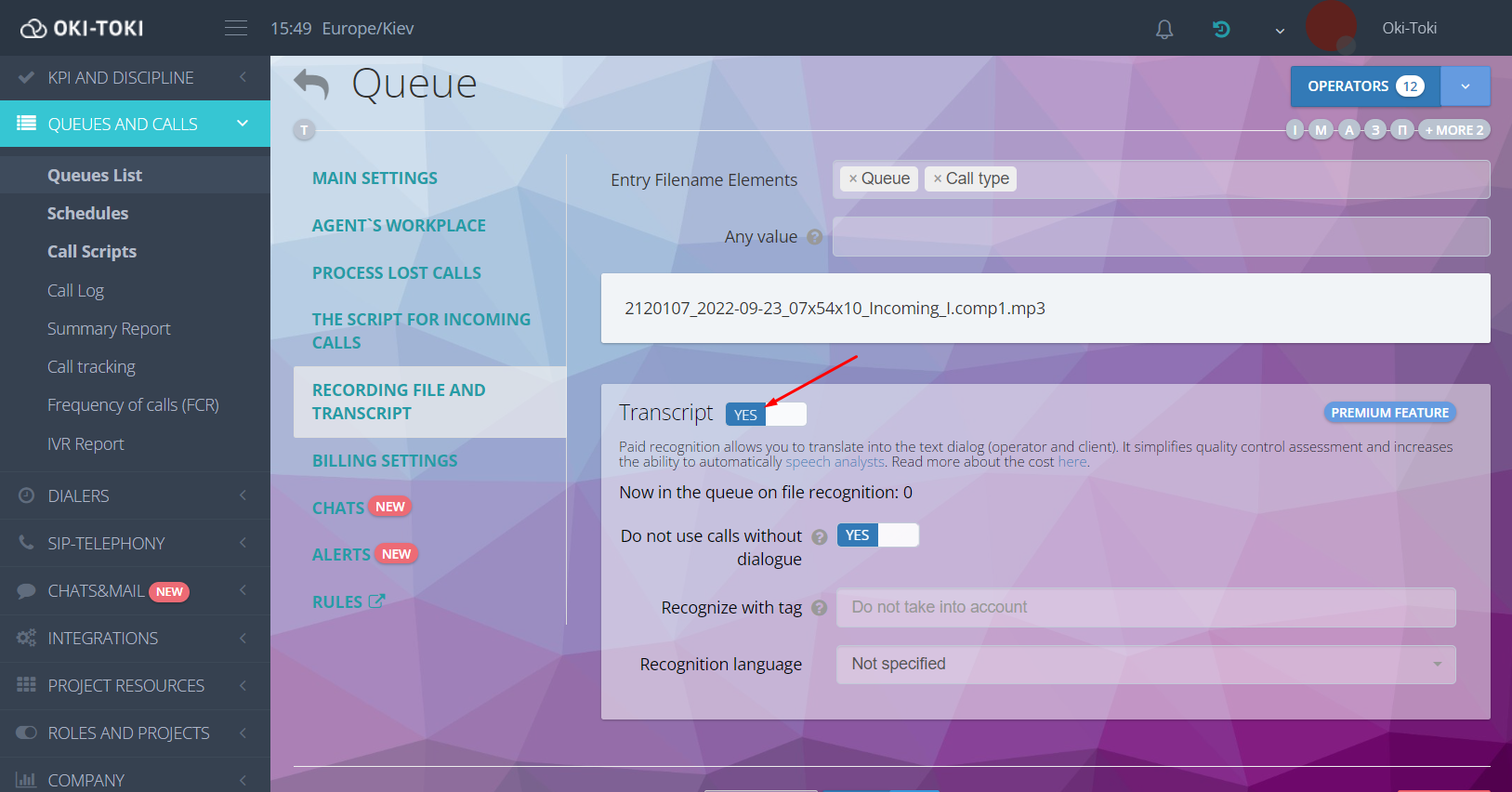
For operation, we recommend using Google Chrome browser, which is equipped with a built-in speech recognition module. The transcript allows fully utilizing speech analytics to assess the quality of service.
- speech analytics – a useful feature if you need the agent to say certain words or phrases to the client. In Oki-Toki, there are two search conditions:
inverse – the agent did not say the needed words in the conversation, for example, “promotion”, “bonus”, etc;
direct – on the contrary, it searches for key words in the call and marks them in the transcript.
To create a rule, go to the KPI/Speech Analytics section and fill in the necessary fields. This rule will apply to selected Queues and Dialers. The occurrence of speech analytics can be viewed in the Call Journal.
Important! Speech analytics only work with the use of a bilateral transcript.
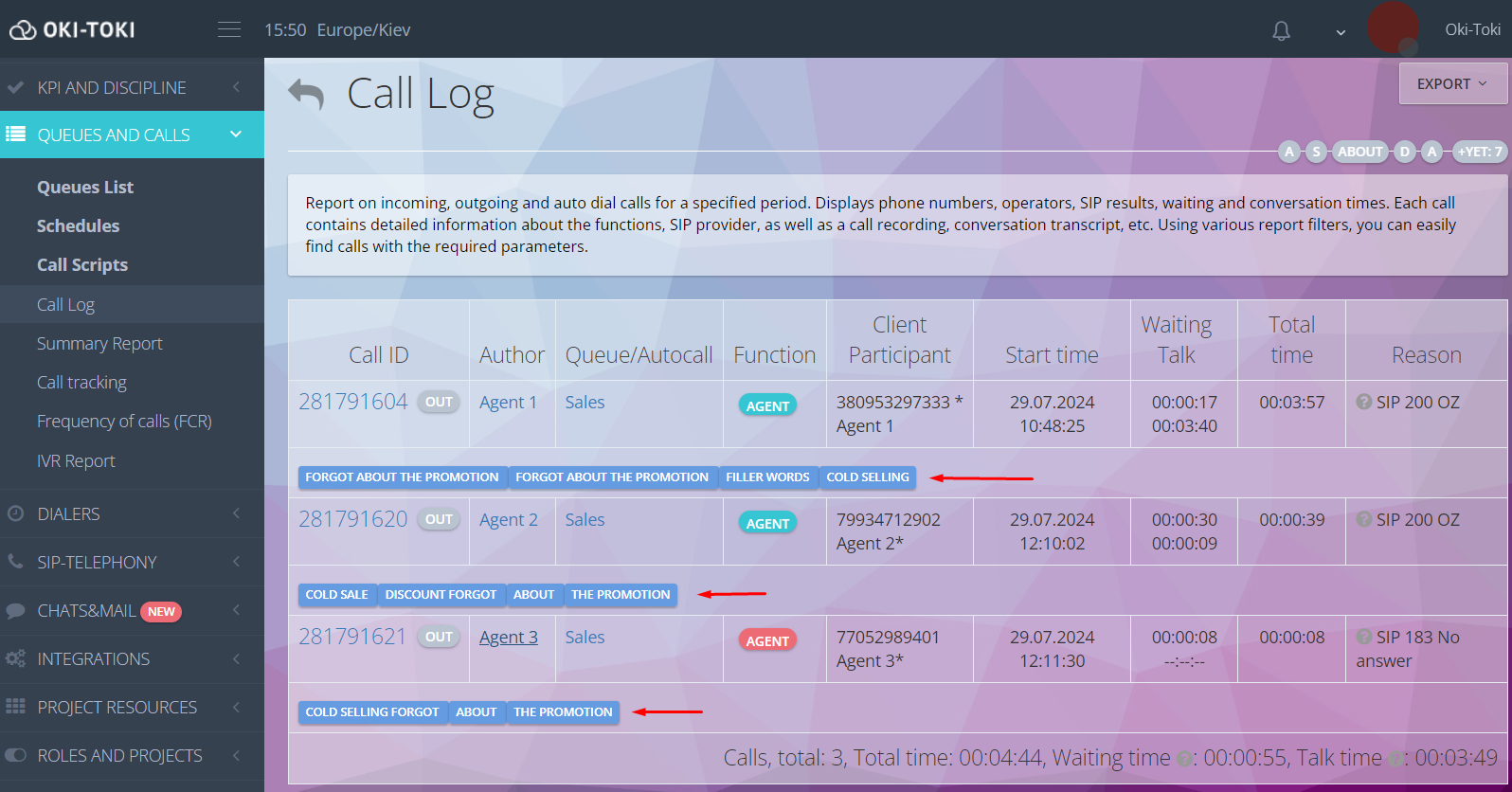
- quality assessment – an important stage in the work of every call center. Allows identifying problem areas in agents’ work, so that the approach to dialogue or business processes can be changed in the future.
To start, create checking plans and evaluation forms. This can be done in the KPI and Discipline/Dialogue Evaluation section. The inspection results and comments of the inspector can be found in Assessment Journal or in the Consolidated Analysis Report. Read more about quality control in our blog.
- changing the agent’s voice – to ensure the reviewer remains impartial during the check, you can change the tone of the agent’s voice, as well as hide the call ID. This option can be enabled when creating a checking plan.
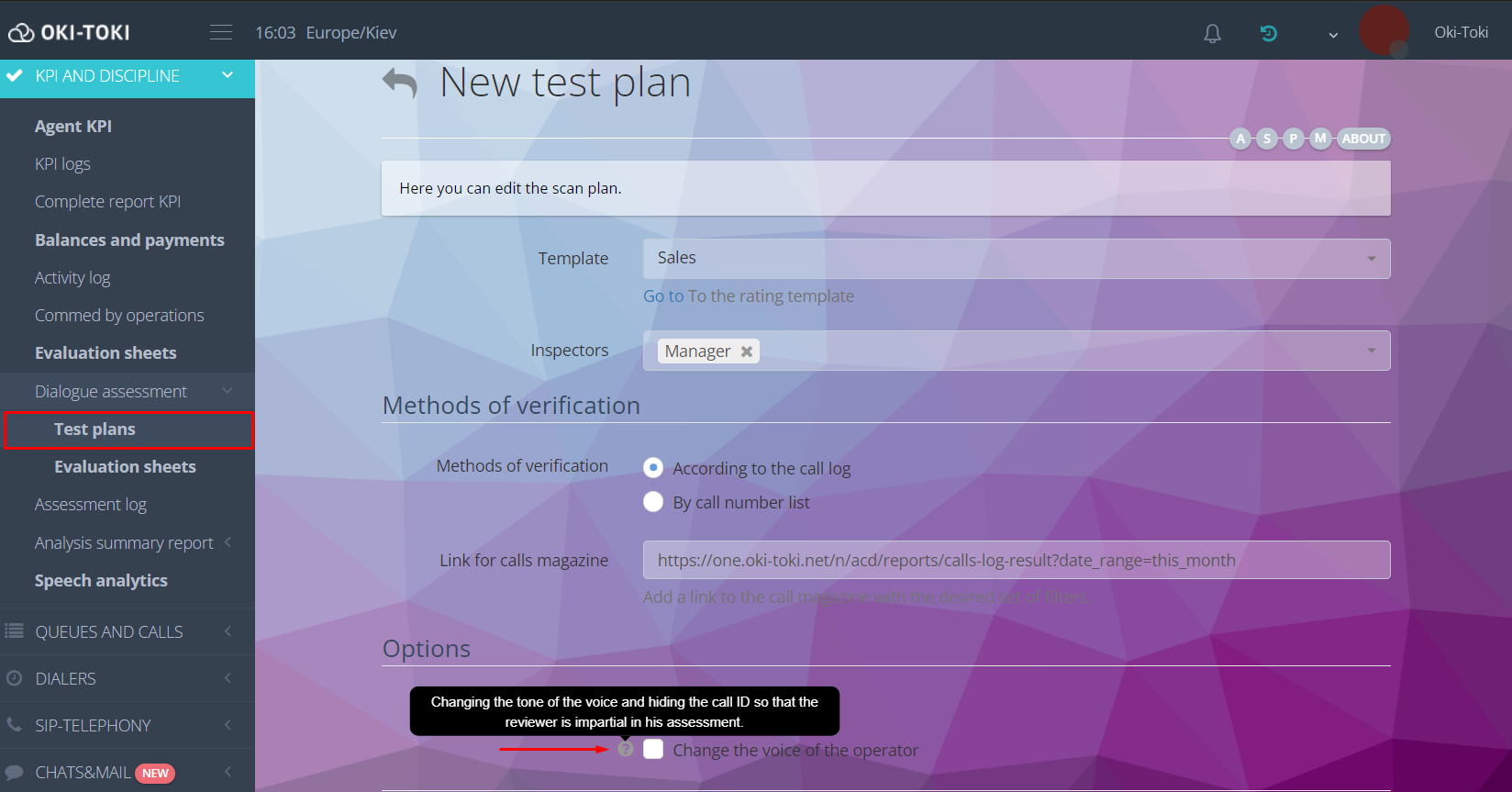
How to Store Call Center Call Recordings?
It’s important to provide a reliable and secure storage for call center recordings so that data is protected and always accessible. In Oki-Toki, you can choose suitable options.
Local Storage
Call recordings are placed on Oki-Toki servers. The size of the main storage is 10GB, its cost is included in the subscription fee. If necessary, the volume can be increased. To do this, go to the Service Management section and in the “Storage for audio files” widget, click on “Change”.
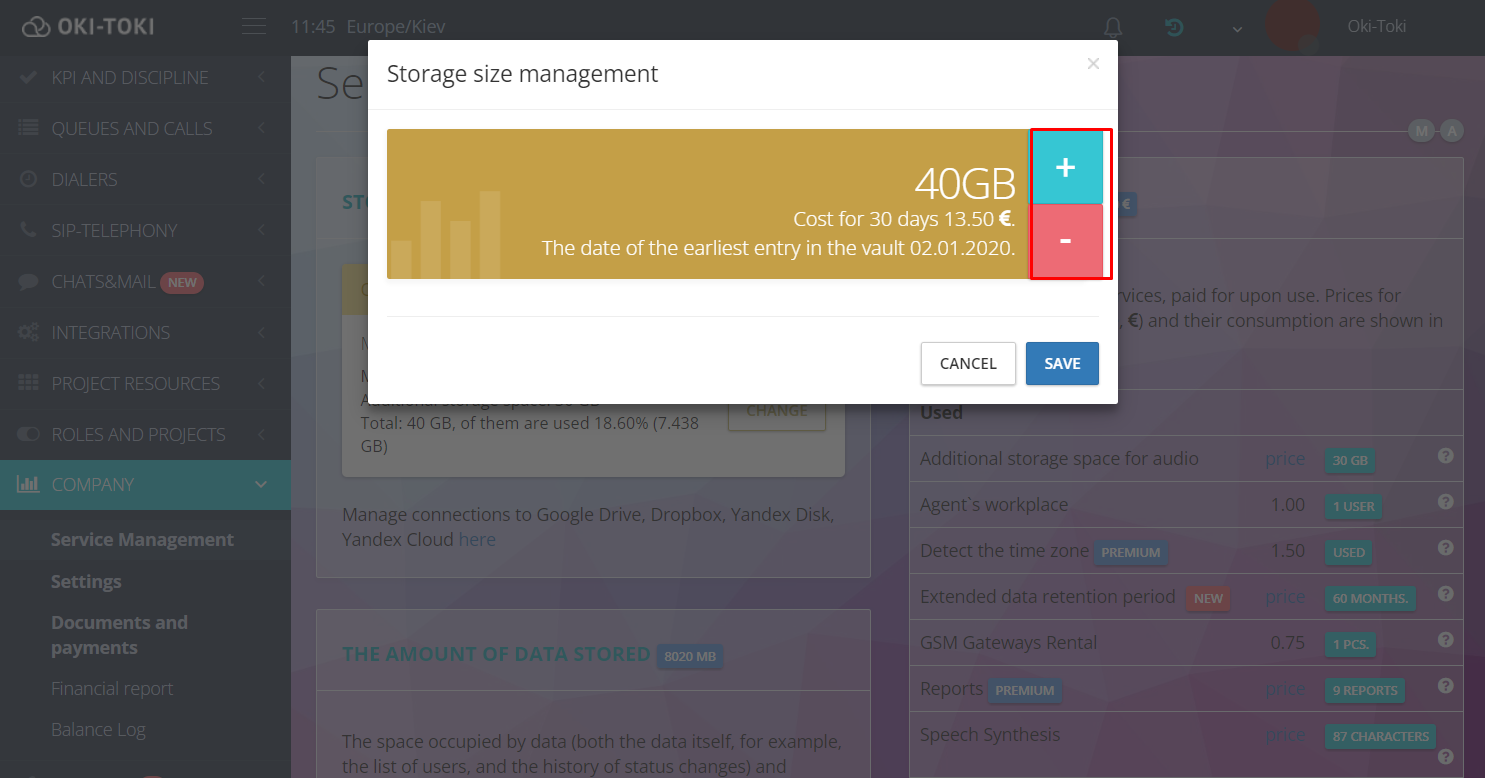
Important! In Oki-Toki, data is stored by default for 6 full calendar months. After this period, all outdated information will be automatically deleted. To avoid losing important data, you can extend the storage period. In the same section, you can choose the appropriate terms.
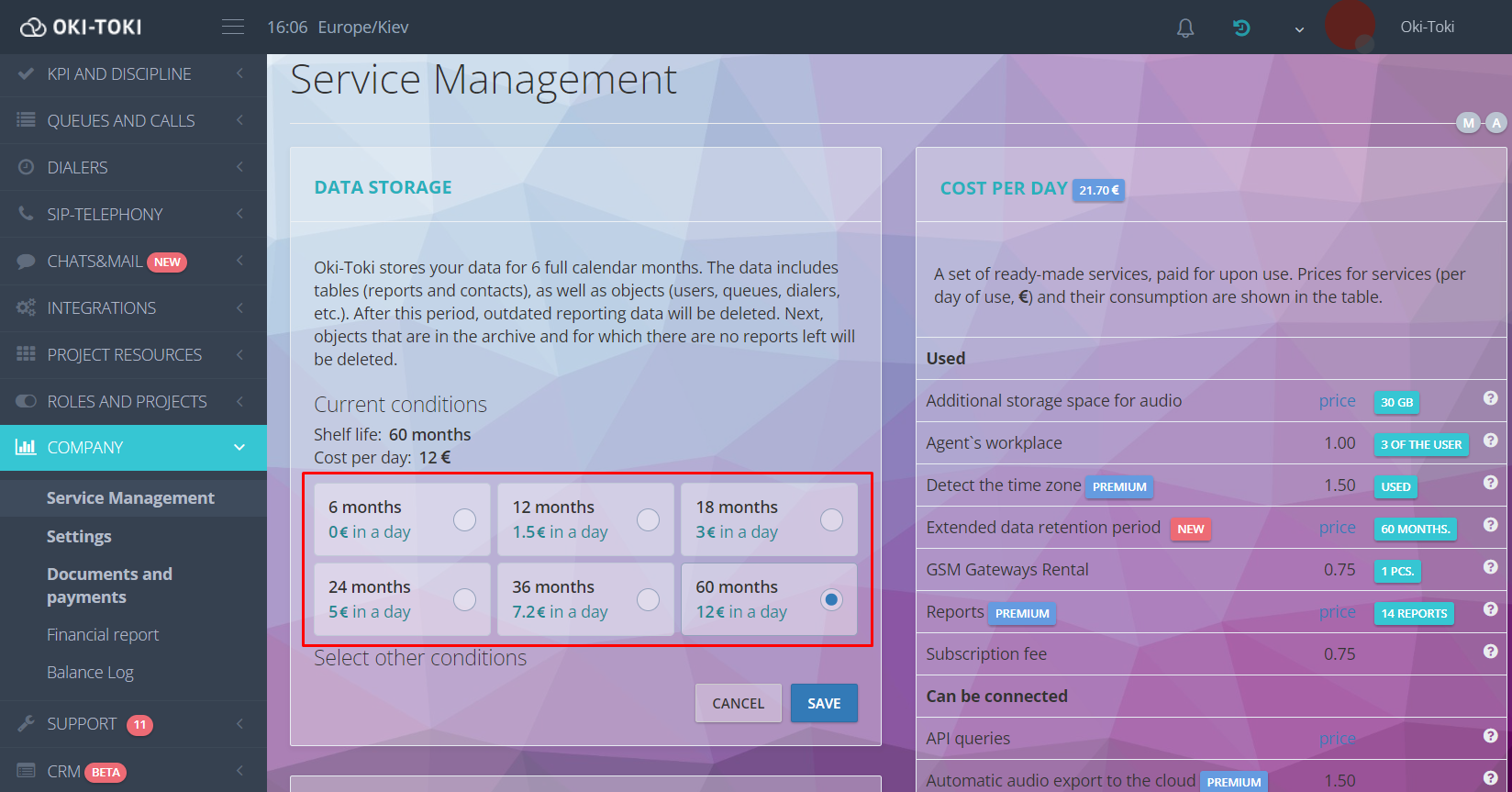
Cloud Storage for Call Recordings
Audio from Oki-Toki can be exported to the cloud. Using Google, Dropbox to store recordings helps gain access to data from any device connected to the disk. To manage External Resources, the user needs special access. Such permission can be granted in the Roles section. More information about settings can be found in our blog. To add an external storage, go to the Integrations/External Resources section. Clicking on “connect”, choose an option from the offered ones. Here, you can also set conditions for automatic export:
- backup – transfers the oldest recordings to the external disk when the local storage is full;
- mirror – audio is recorded in Oki-Toki and copied to the external disk;
- external only – recordings will be uploaded only to the external disk.
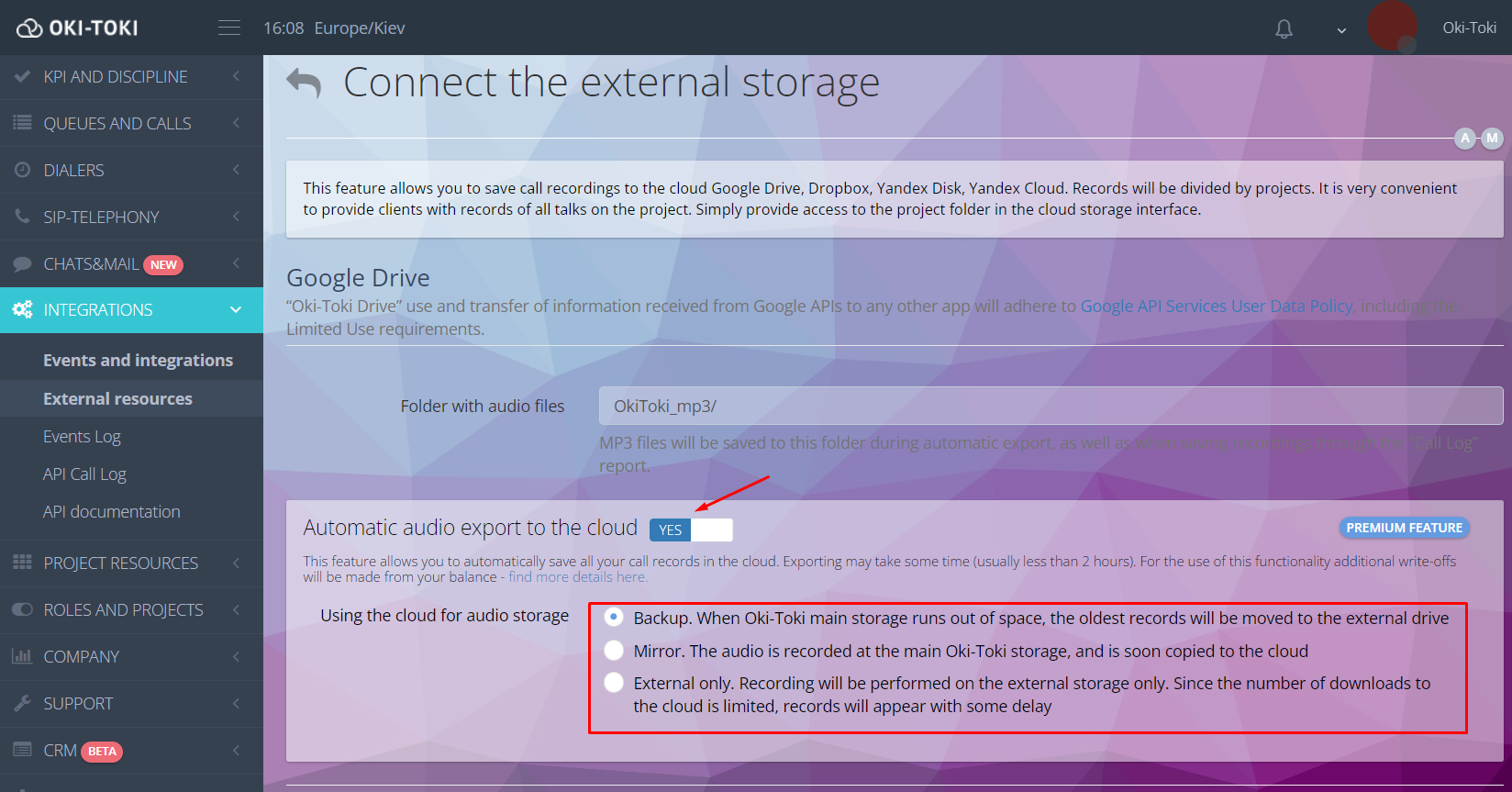
Important! In Oki-Toki, you can connect only one external storage. If there is no need to store call recordings, this function can be disabled. Go to call script and uncheck “Call recording” in the start cube.
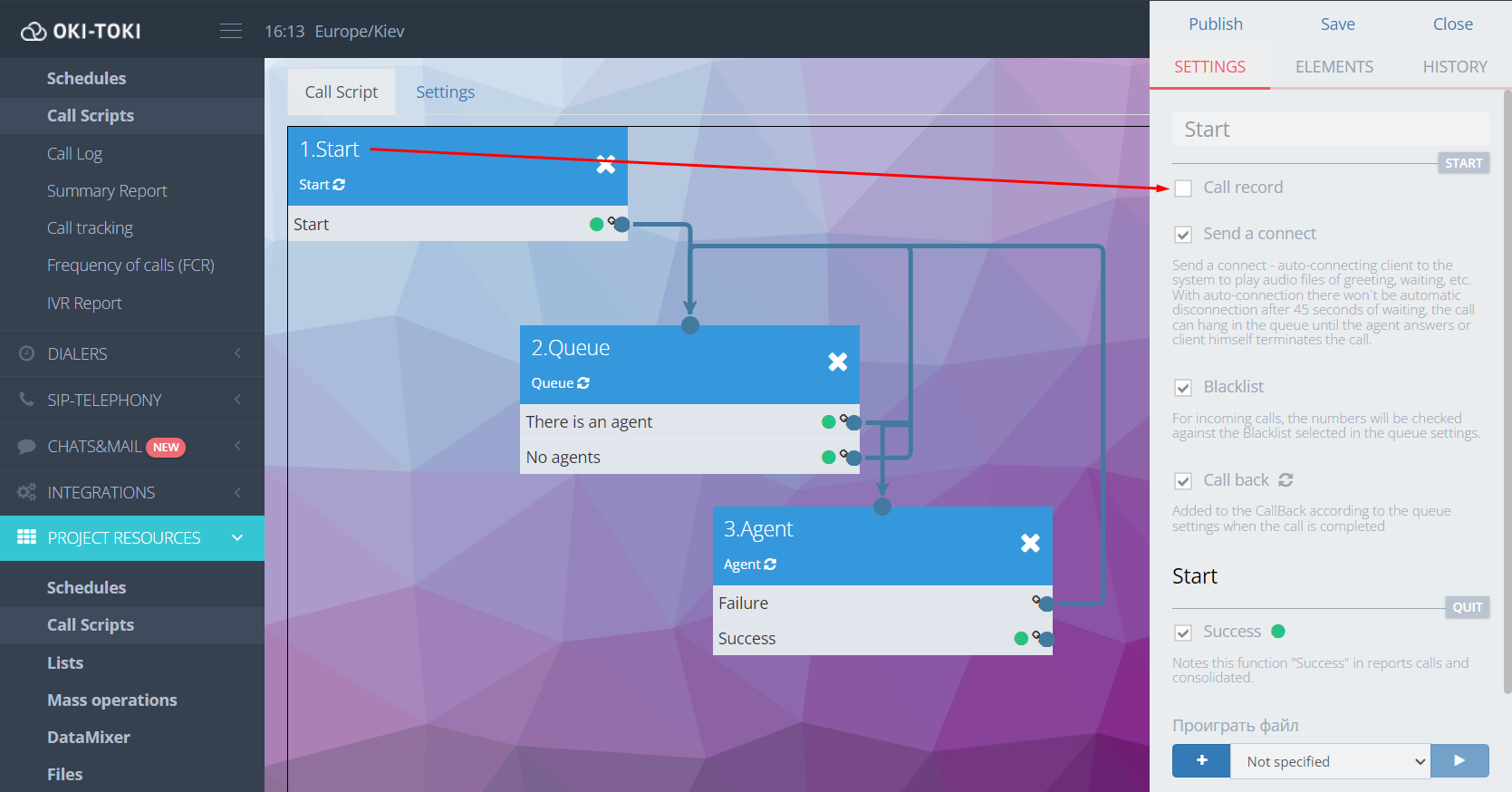
Call recordings of call center agents are a valuable resource. With their help, you can:
- assess the work of agents and identify areas for improvement;
- conduct training for employees using real examples;
- use as evidence in case of disputes with customers;
- understand customer needs and improve service quality.
Oki-Toki provides convenient tools for listening, analyzing, and automating the storage of call center recordings. With their help, work will be easier and more effective.



