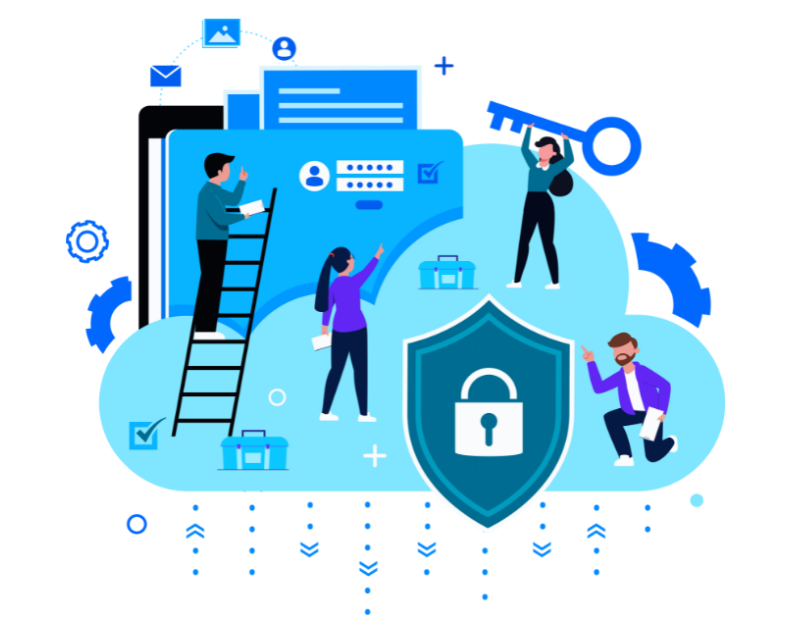In the call center, employees must act within the duties that define the rights and boundaries of their application. At Oki-Toki, we solved this task with the “Roles” tool, which is located in the “Roles and projects” section.The first thing you’ll get acquainted with is predefined roles. There are only three, they are template-based and cannot be adjusted:
- Admin – a user with maximum rights, has access to all functions in the company;
- Supervisor – has similar access to an administrator but is limited in financial settings, KPI, and security settings;
- Agent – can create a ticket in tech support, view call logs and chats, review calls of all users, and by default has access to all widgets in the workstation.
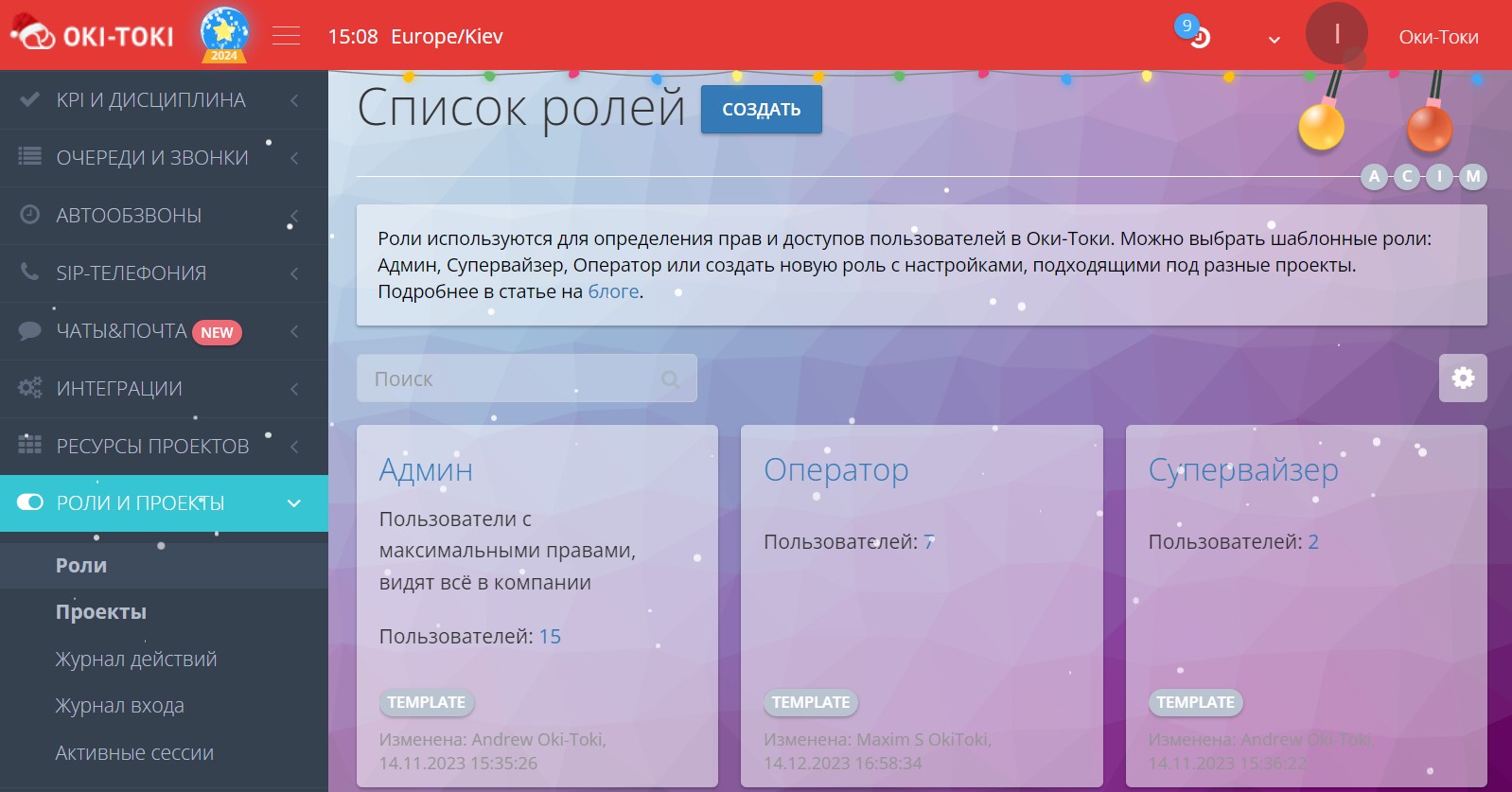
Important! The Admin role is set to the first user created in the company.
How to distribute roles among call center employees?
To distribute roles in the call center, first, you need to define who will be performing what tasks and functions. For example, an agent doesn’t need to be involved in data analytics, while a supervisor needs to have access to shifts and scheduling. If there is a QA – they need access to evaluation sheets and conducting checks. Therefore, it is important to clearly define the scope of responsibility for each role and consider the specifics of your call center.
Setting up template roles in Oki-Toki
To mass-assign rights in the system to users, you need to go to List of roles, open a template role, for example, “Agent” and assign it to users. Checking boxes on users will grant them the role. After selecting users, definitely press the “Save” button located at the bottom of the page.
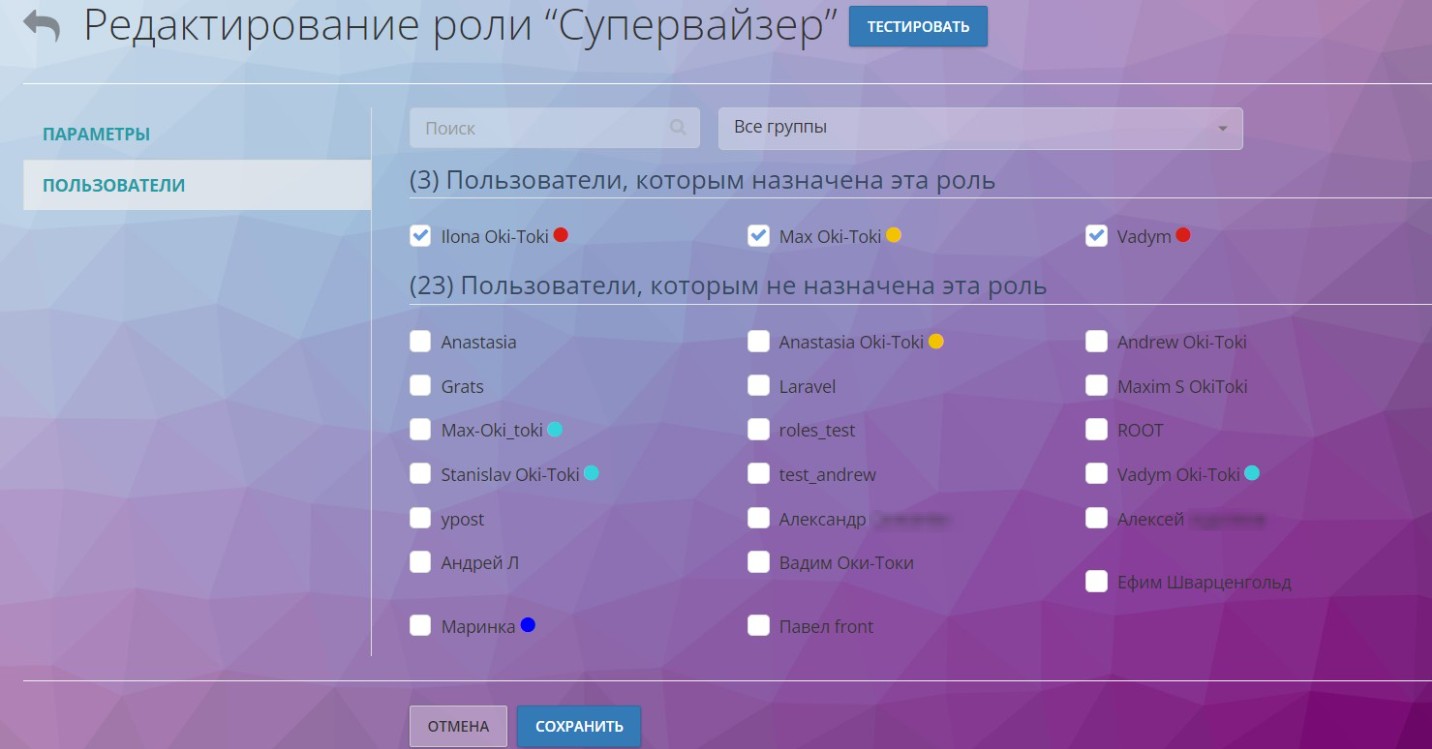
NEW! To make it clearer for the administrator to see what the user will see and what they will have access to – we added a button to test the role in the interface. When you press “Test”, only this role will be assigned to you. To finish testing, you just need to exit the system and re-authorize.

When adding a new user to Oki-Toki, you can immediately assign them the needed role on the settings page.
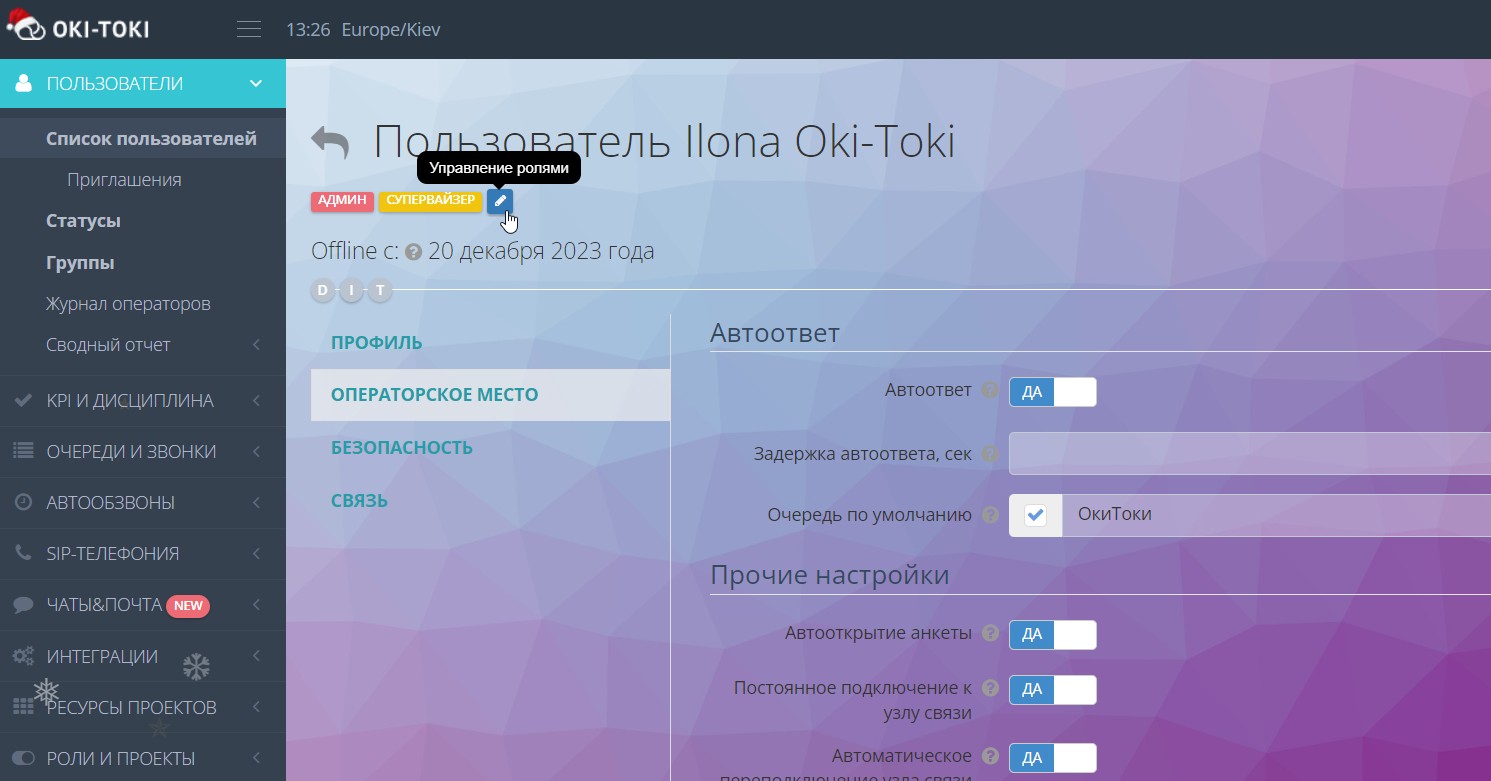
Individual roles and projects
In Oki-Toki, you can create special roles for your users and also set up accesses for each project. These tools will help you adapt the system to your team’s needs. You can derymine which functions and sections will be accessible to employees, simplifying the operation of the call center and protecting data.
How to create a role for a user in Oki-Toki
If the template accesses do not fit – you can create your roles with suitable rights for users.
- To create a new role, go to the “Roles” section and click the “Create” button;
- Come up with a name, you can add a description, configure accesses to Oki-Toki functionalities.
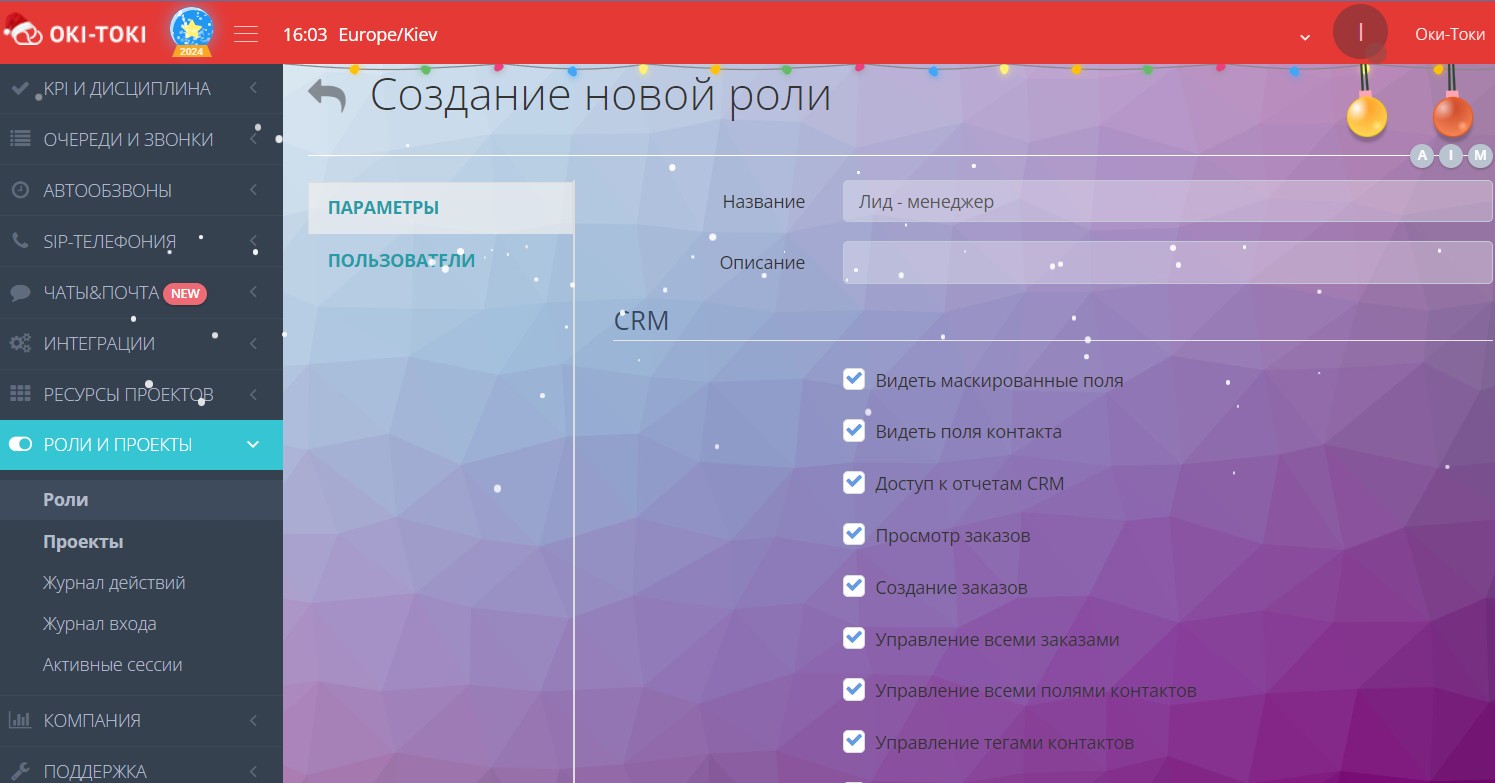
- In the “Users” section, select the employees you want to assign the created role to. If there are many employees in the call center – you can sort them by groups, more details in the article on the blog.
- Do not forget to save the settings.
At the bottom of the role, there is a setting for showing users in offline, which is necessary for the changes to take effect.
Setting accesses from Oki-Toki sections
In Oki-Toki, you can manage access to a page, report, or section right from it. To do this, hover over the round icons and click “Set”. In the opened window, you can allow or deny access to the section with the switch to the left of the necessary role.
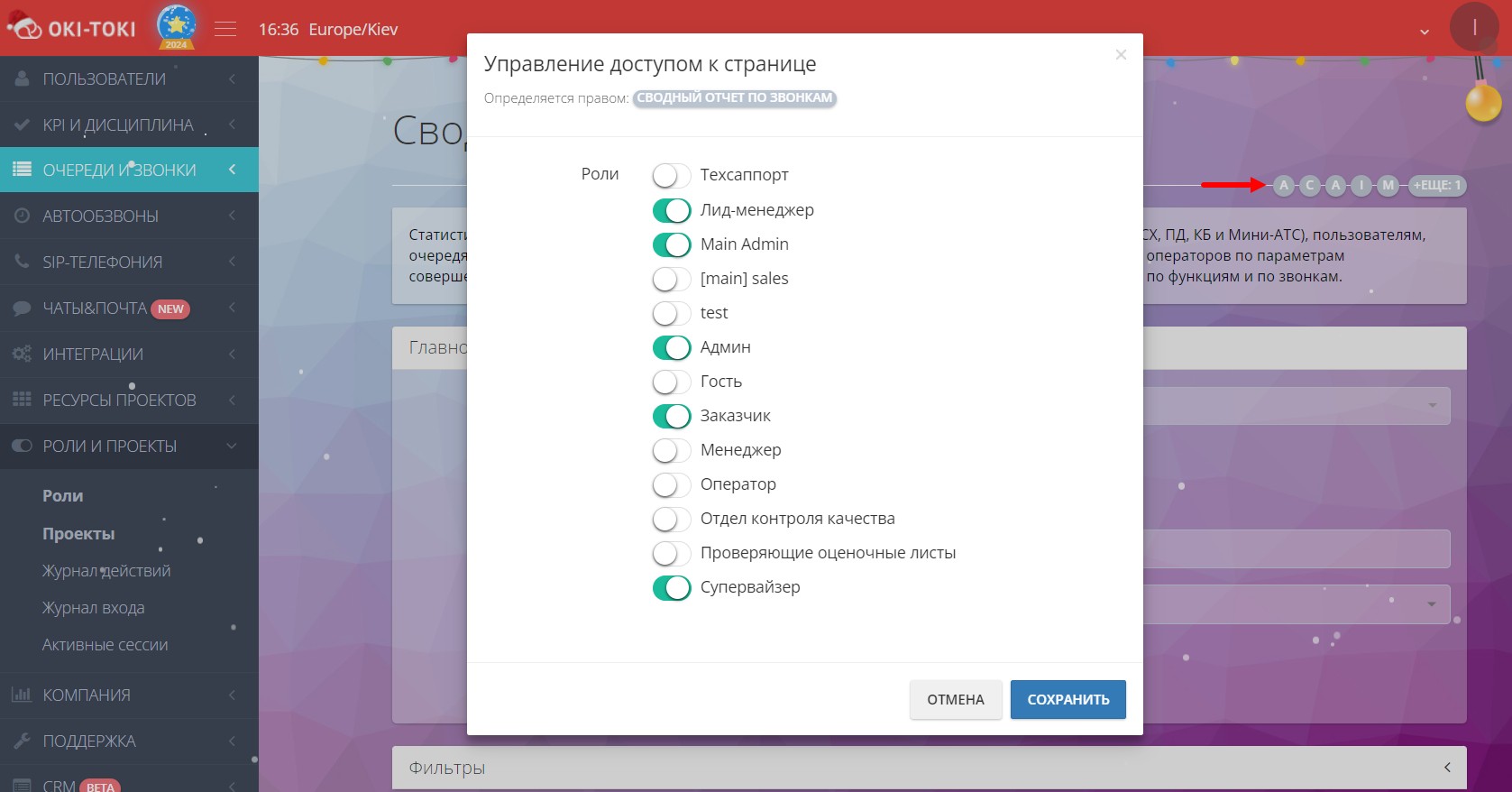
Roles and projects
If the standard provided roles and their settings do not fit and special restrictions are needed – in Oki-Toki there is “enhanced security”, which distributes accesses using projects.The enhanced security mode allows creating projects that will be independent of each other and hidden from certain employees. You can distribute queues, dialers, etc. by projects, to which you can add users, while the rest of the employees will not see them. Read more about this in a separate article on the blog.
How to define roles in a call center?
In a call center, there can be various roles for employees who perform specific functions and have their duties. Here are some standard roles that can be in a call center:
- Agents – specialists responsible for receiving calls, dialing customers, processing orders, recording data in the CRM system of the call center;
- Supervisors – manage the work of agents, train them, control working shifts, compile reports, and help solve complex customer issues;
- Administrators are responsible for organizing and monitoring the call center’s operation, servicing the system, compiling reports, and stable functioning of call processing services.
- Technical specialists – employees who deal with technical issues, integrations, network equipment settings, and ensuring the system’s smooth operation.
- Sales managers – if the call center sells goods and services, these employees research information to attract new customers and increase sales.
To make it easier to organize the role system in Oki-Toki, you can take the following steps:
- Determine which rights and accesses are needed in your call center based on the duties and functions performed by employees.
- Create roles in Oki-Toki with accesses that will meet the needs of your team.
- Assign your agents, supervisors, managers suitable roles for convenient and productive work in the system.
- After creating and configuring accesses, train employees on how to correctly use their roles and how they can affect the operation of the call center.
- Monitor the call center’s operation and evaluate the efficiency of the role system. If necessary, make adjustments and corrections.
Creating and configuring roles in Oki-Toki will allow you to accurately define which functions and capabilities are available to each user, providing flexible management and enhancing the security of your call center’s data.