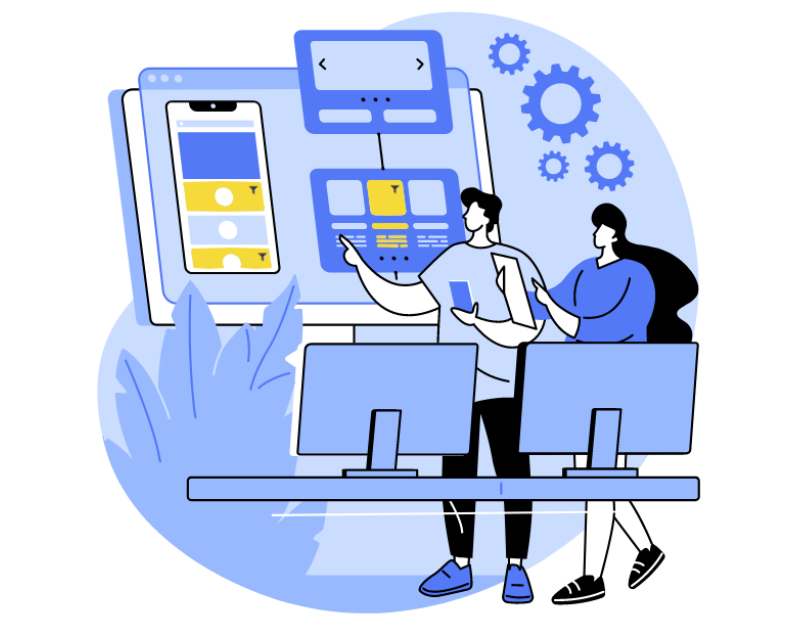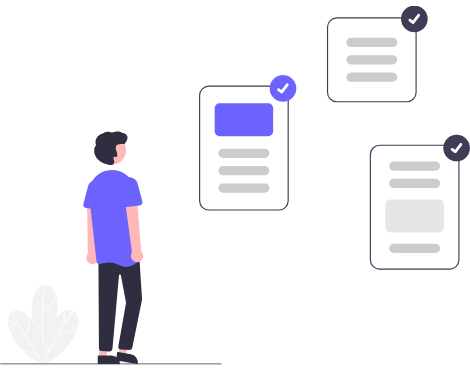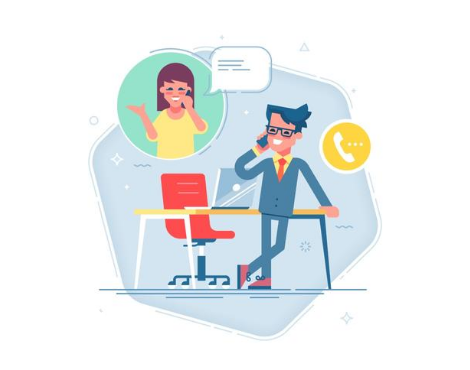In the work of a call center, reports may contain non-targeted calls that affect the accuracy of statistical data. In this article, we will look at how using a call filter will help hide unnecessary information, thereby improving the quality of reporting and overall indicators.
What is a call filter?
A tool that allows excluding certain calls from reports according to set rules. A call filter aids in reporting by hiding incorrect and non-targeted calls that do not affect the performance indicators of the call center.
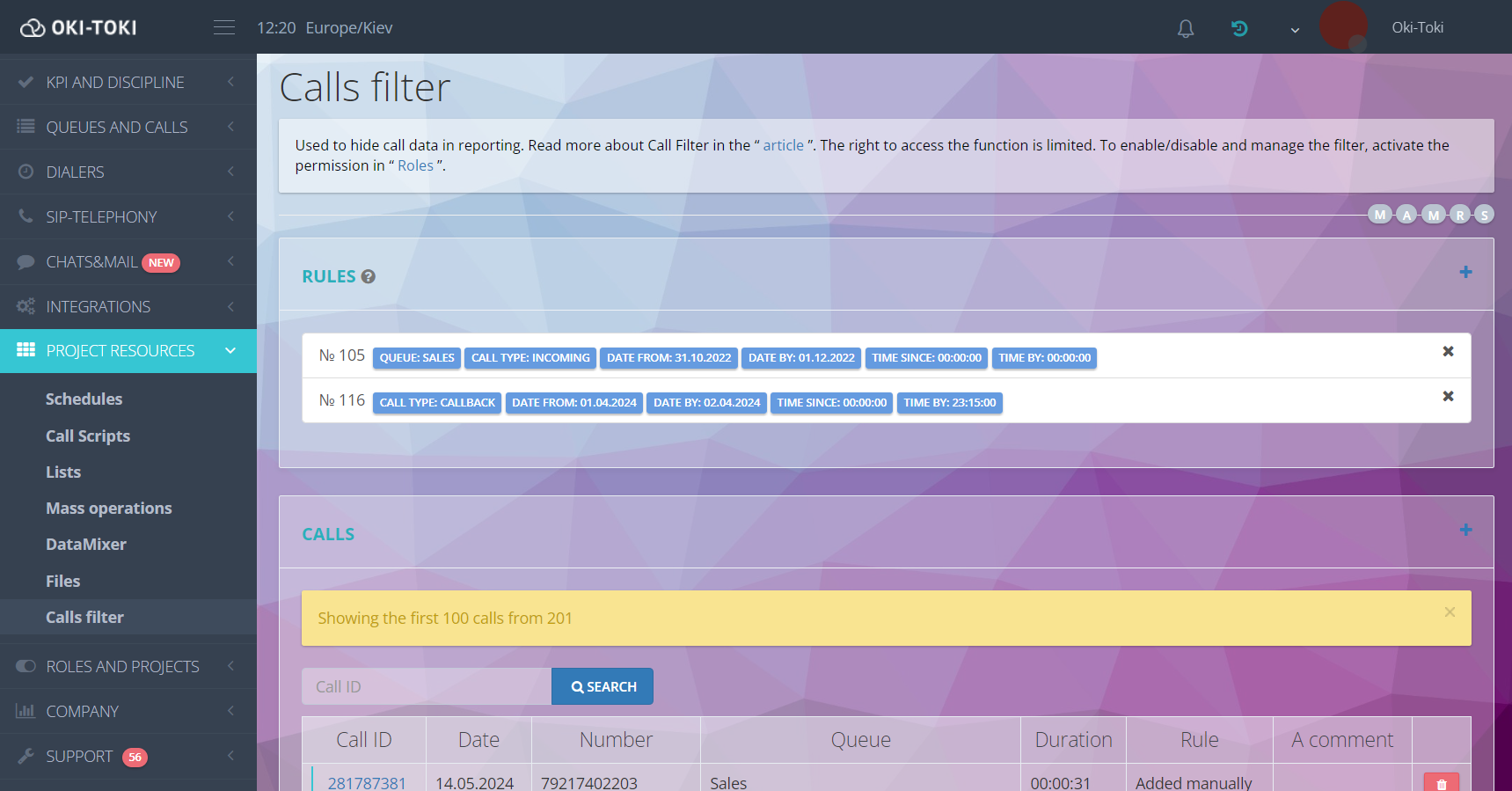
Why is a call filter needed?
The main task of the function is to block calls that should not be displayed in the call center reports. For example, it is possible to hide:
- test calls, which are made to check the software and configure the service. They can be excluded from reports as these are trial calls.
- employee training – calls made by agents during training may be unnecessary in call reporting and can be hidden from the overall statistics of the call center.
Outsourcing call centers often send reports to the client, and they should not contain extraneous information, for example, about test or training calls. To avoid manually deleting calls – you can use a call filter. The reports will only contain data on real calls to customers, which will increase the accuracy of the work carried out on the project. Learn more about what reports a call center needs in the blog article.
- internal calls, when employees or agents call each other during work. The main reasons why it is necessary to hide such calls:
Confidentiality: internal calls may include discussion of confidential business information, such as financial data, employee personal data, or company strategies.
Data security: hiding calls helps protect important information from access by outsiders, including other employees or external customers who may have access to the call center system.
Compliance with company policy: some companies have strict rules regarding the handling and protection of information. Hiding internal calls may be part of these rules.
- problematic calls – sometimes customers allow themselves to use profanity or open aggression in conversation with an agent. After analyzing call data, they can be hidden by the filter, and the customer’s number can be added to the blacklist.
Learn more about how to add a number to the blacklist and support an agent after an angry call on the website. Using a call filter will help update call center reporting. But it is important to remember that intentionally hiding unsuccessful calls does not contribute to improving the quality of service, but only hides the problem from prying eyes.
Access right to the call filter
To prevent situations where employees deliberately hide calls, it is necessary to establish access rights. With roles, you can set the necessary permissions. The Admin has access to use and manage the filter by default. You can grant this function to other users. Create the necessary role and switch the toggles to the on position. Add the role to users who need access to the filter.
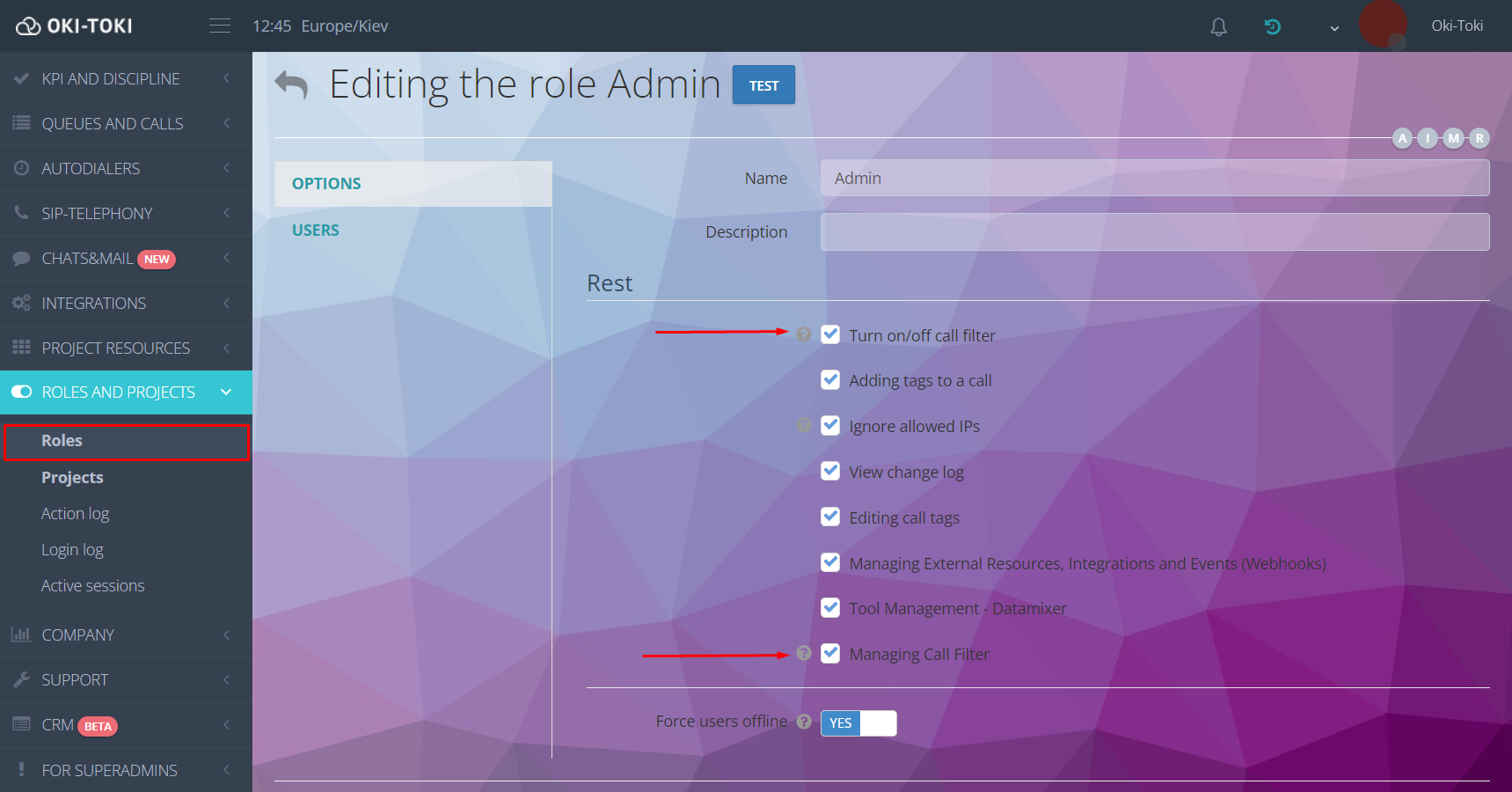
More information about roles in the blog.
- The “Manage filter” right allows adding a call and removing it from the filter, as well as creating rules for automatic filtering.
- The “Enable/disable call filter” right – allows viewing information about calls hidden in reports.
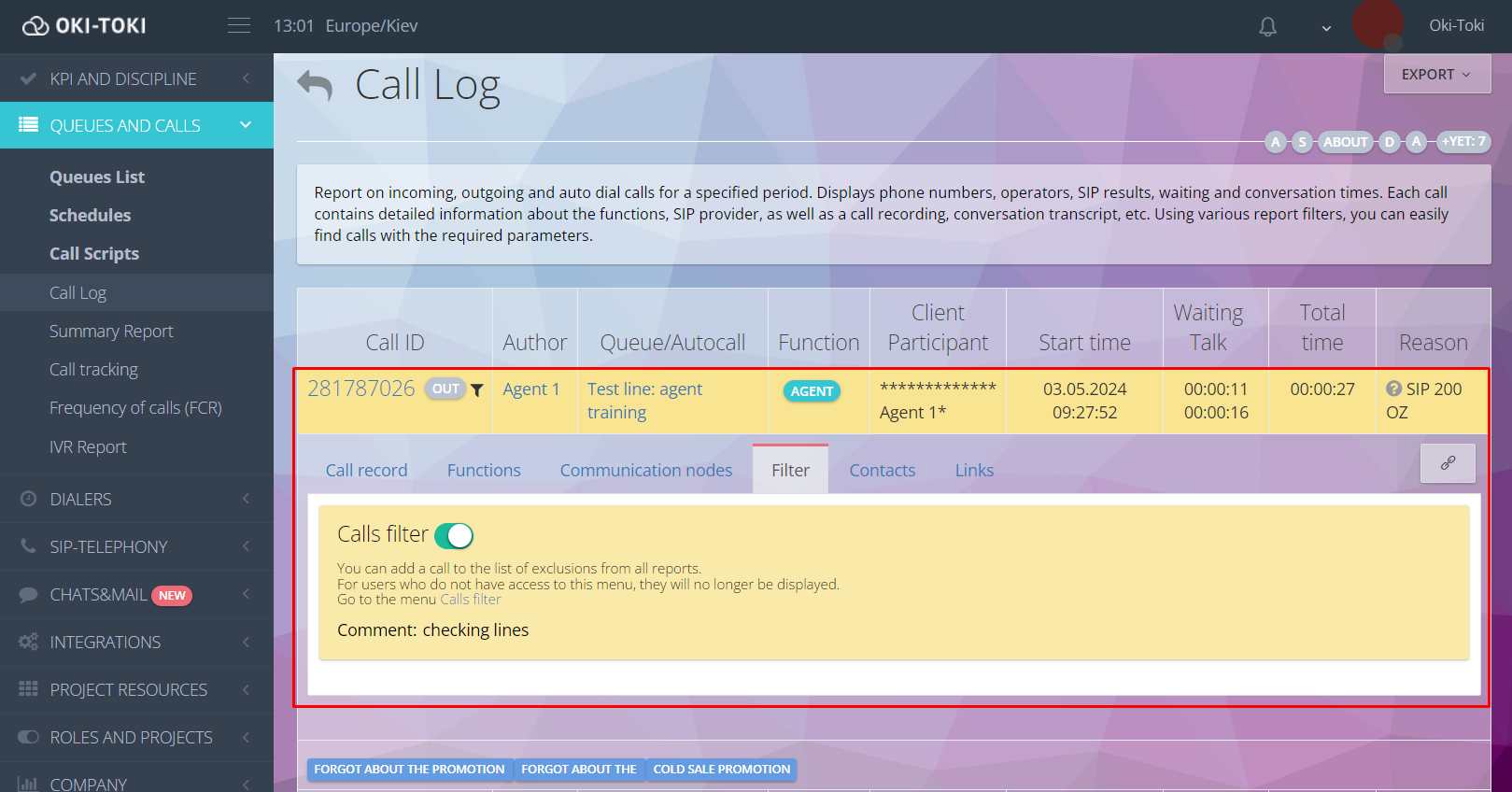
How to configure a call filter in Oki-Toki?
You can add calls to the filter in two ways:
Automatically:
Go to the “Project Resources” section – Call Filter. Create a rule by filling in the fields. Choose one or more criteria that will determine the conditions for blocking the call:
- A-number – calls made from the calling number will be hidden;
- B-number – filtering calls to the called number;
- Queue – will filter calls made to the selected Queue (incoming and outgoing);
- Call Type – will limit access to calls of the selected type:
IN – incoming call, made by the client (A-side);
OUT – outbound call to the customer (B-side), made manually by the agent;
AUTO – automatic call by the system to a scheduled number;
CBACK – callback call. The system calls the responsible agent, then automatically dials the scheduled number;
PBX – a call between users within the system without using telephony;
- User – will hide from the reports calls made by the specified agent;
NEW! Comment – in this field, you can specify why this call was hidden from the reports. For example: a test call, line check, agent training, or other phrases allowing establishing the reason for using the filter;
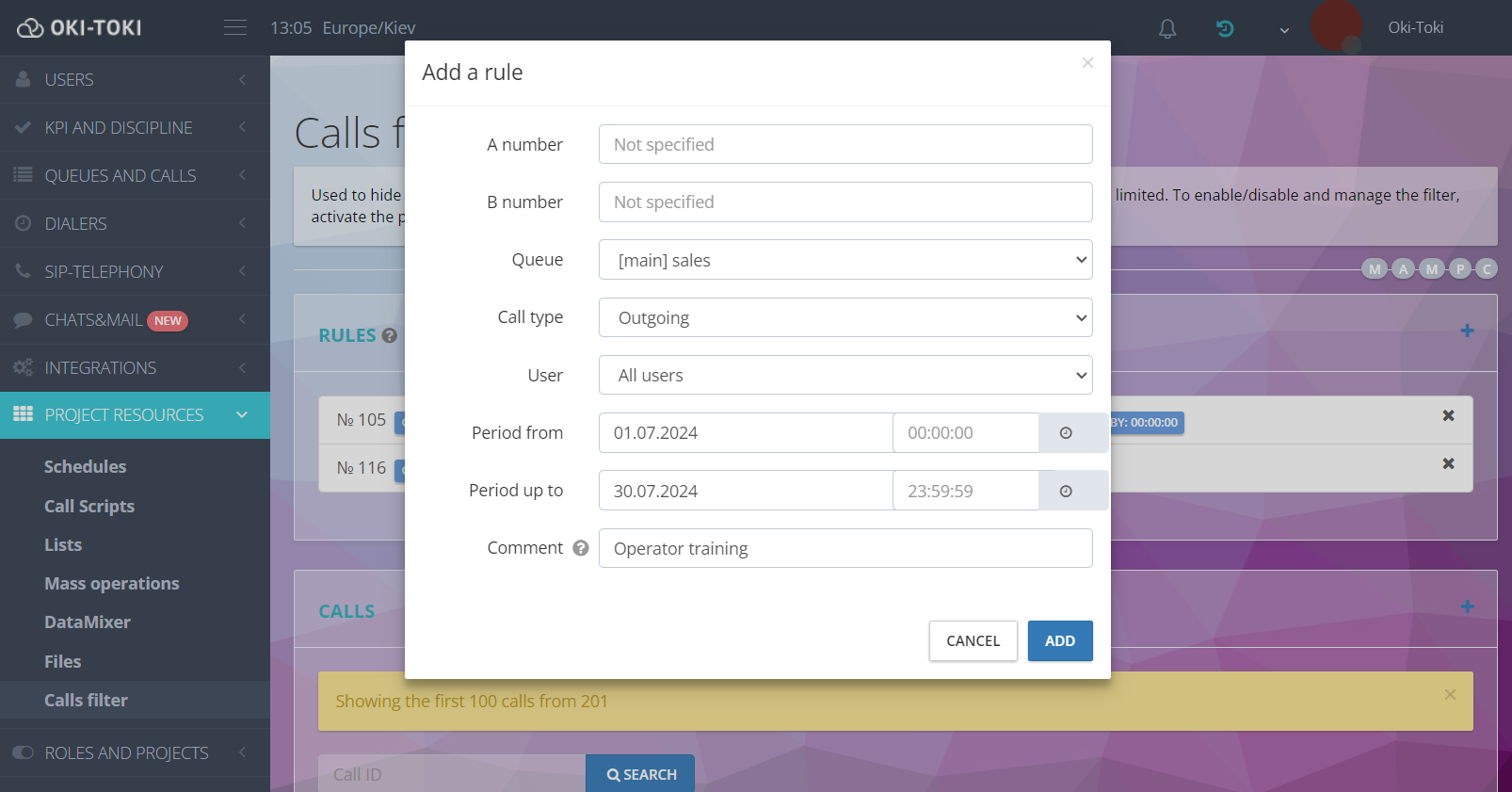
Set the period of validity for the rule.
Important! If calls were made before or after the specified time, the filter will not be used.
Each rule, after its creation, is assigned a sequential number and the selected filtering conditions are displayed.
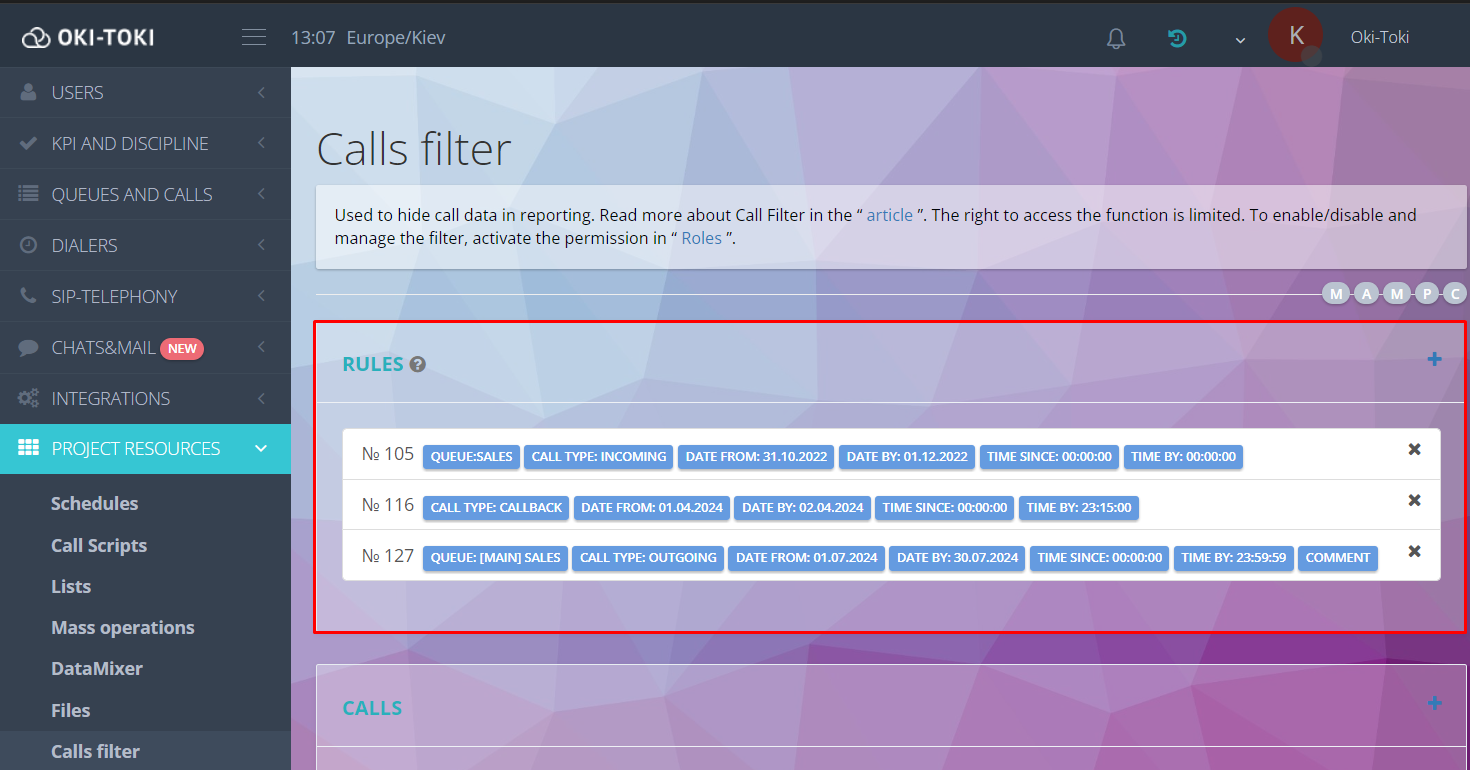
Manually:
- Add a call ID by clicking “plus” in the call filter settings. After filling out the form, the selected call will be added to the exceptions from all reports and will no longer be displayed to all users who do not have access.
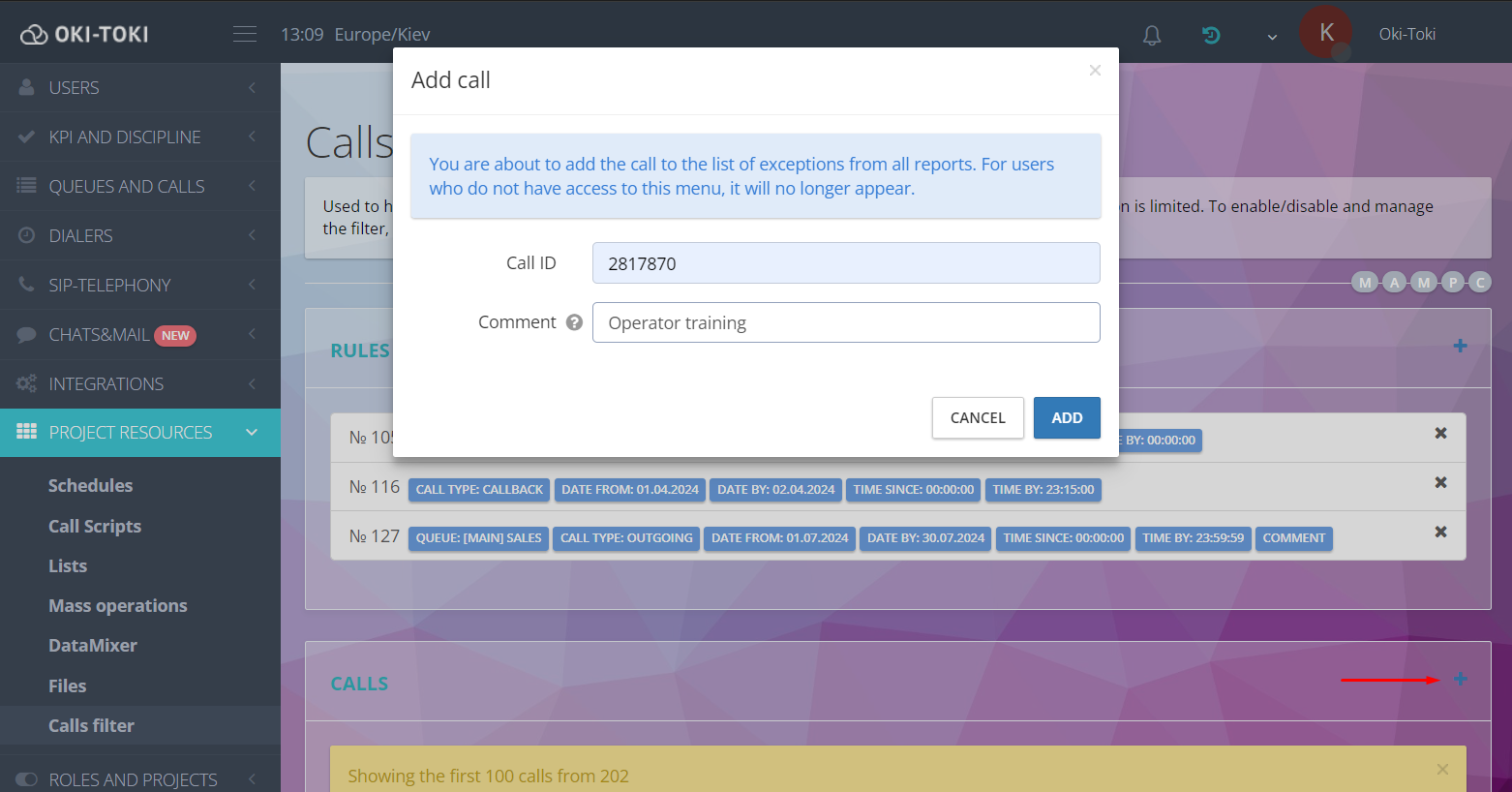
- Add a call to exceptions using the Call Log. By clicking on the ID – select the filter tab. Drag the slider to the on mode to activate it. Fill in the “Comment” field if necessary to indicate the reason for hiding.
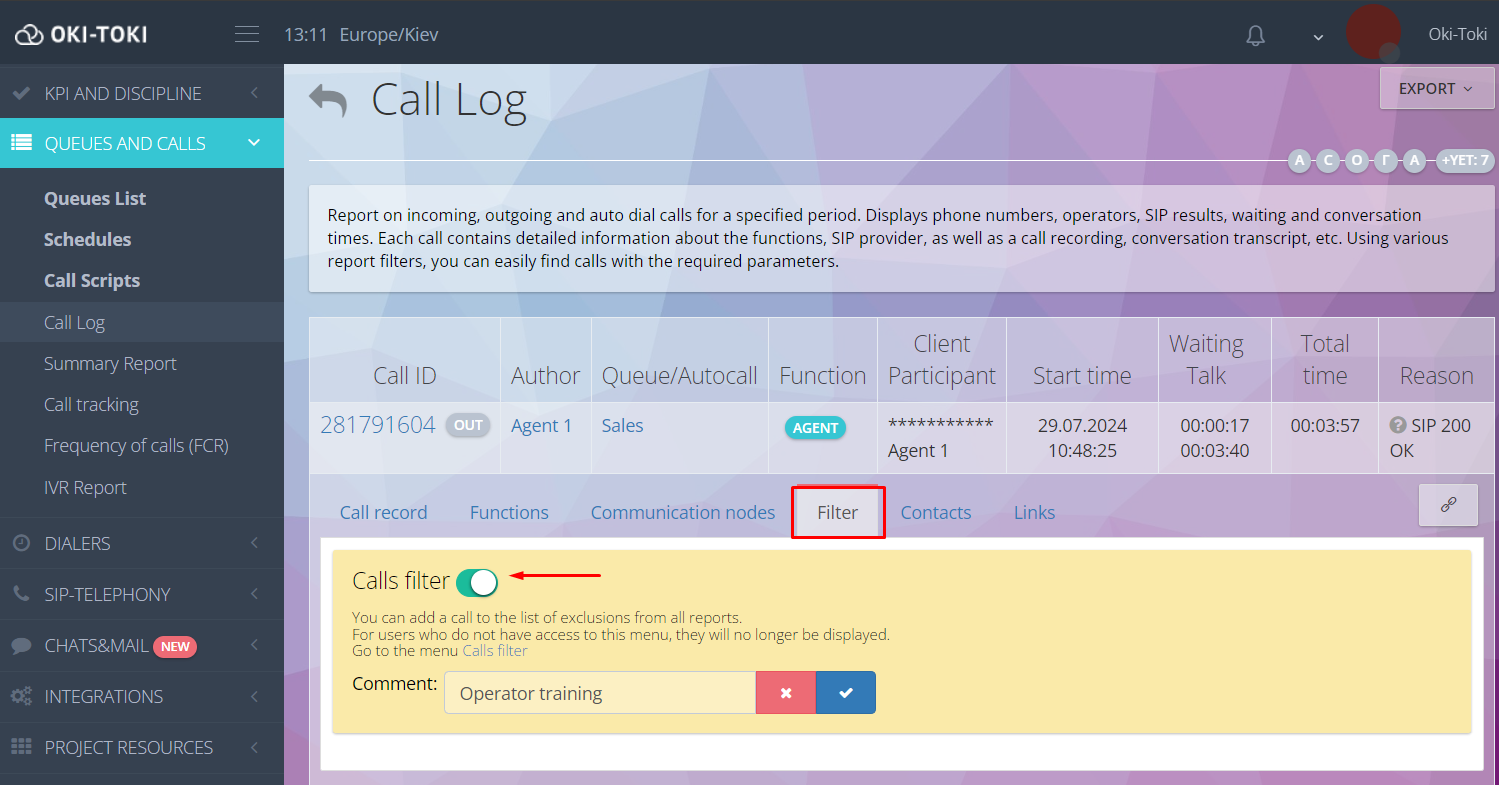
Where to find calls hidden through the filter
In the Call Filter section, there will be all calls that should not appear in the reports. The list of hidden calls displays the ID, date, phone numbers, queue, and duration, as well as the method of setting the rule. More information about the call can be obtained by clicking on the call ID in the list.
- In the “Recording” tab, you can listen to and download the audio file of the call, view the transcript of the conversation, and export it in HTML format.
You can trace speech analytics rules that were triggered during the conversation and familiarize yourself with the quality assessment of the dialogue, according to the established quality assurance plan.
- In the “Call Log” tab, there is all information about the course of the conversation, similar to what is generated in the Call Log.
To remove a number from exceptions, find it in the list and send it to the trash. For mass deletion, an option “Clear list” is provided.
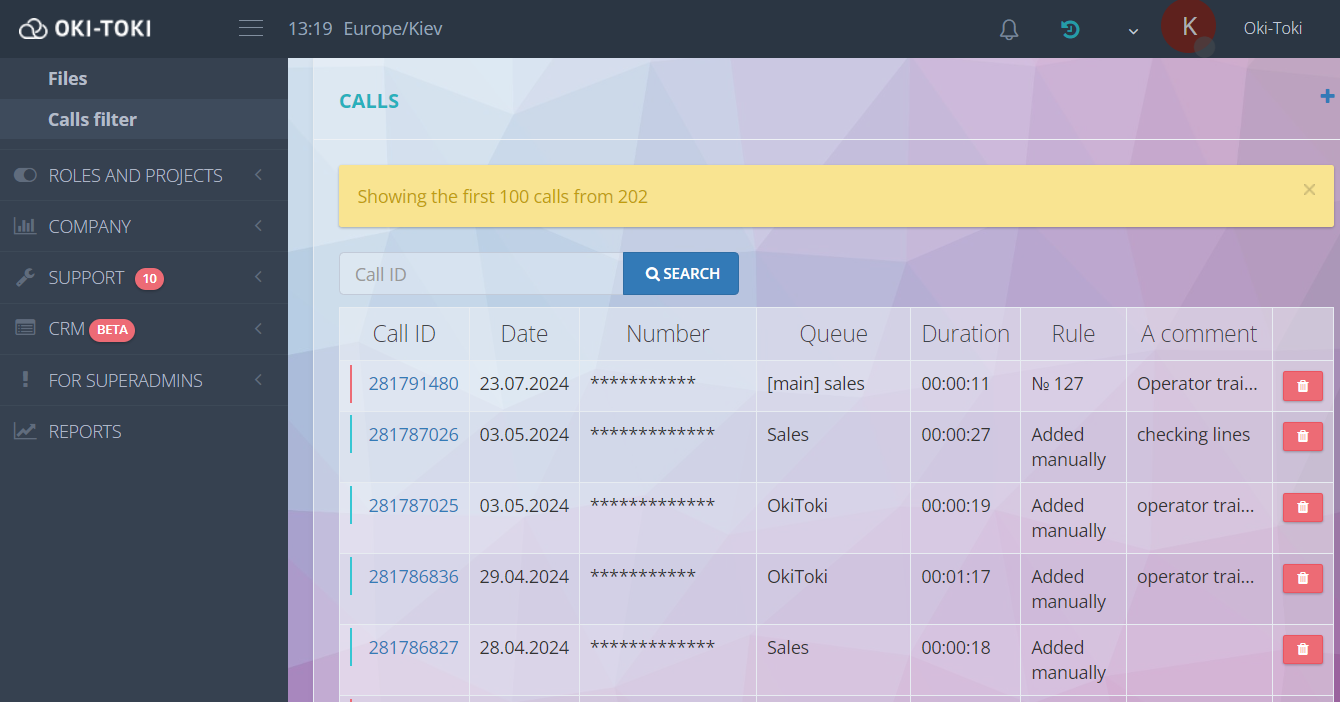
How to use the call filter in reporting?
Applying the call filter allows hiding data in reports:
- “Call Log”;
- “Summary Call Report”;
- “Summary Report on Queue Statuses”;
- “Call Tracking”;
- “Frequency of Contacts (FCR)”;
- “Frequency of Contacts by Tags (FCR)”;
- “SIP Call Log”;
- “Incoming Statistics”;
- “Customer Statistics”;
- “SIP Provider Statistics”;
- “Agent Log”.
Filter management in reports is implemented by a checkbox, which is displayed when there is a right “Enable/disable call filter”. By default, the filter is turned on. For users without access rights, filtered calls in reports are not displayed.
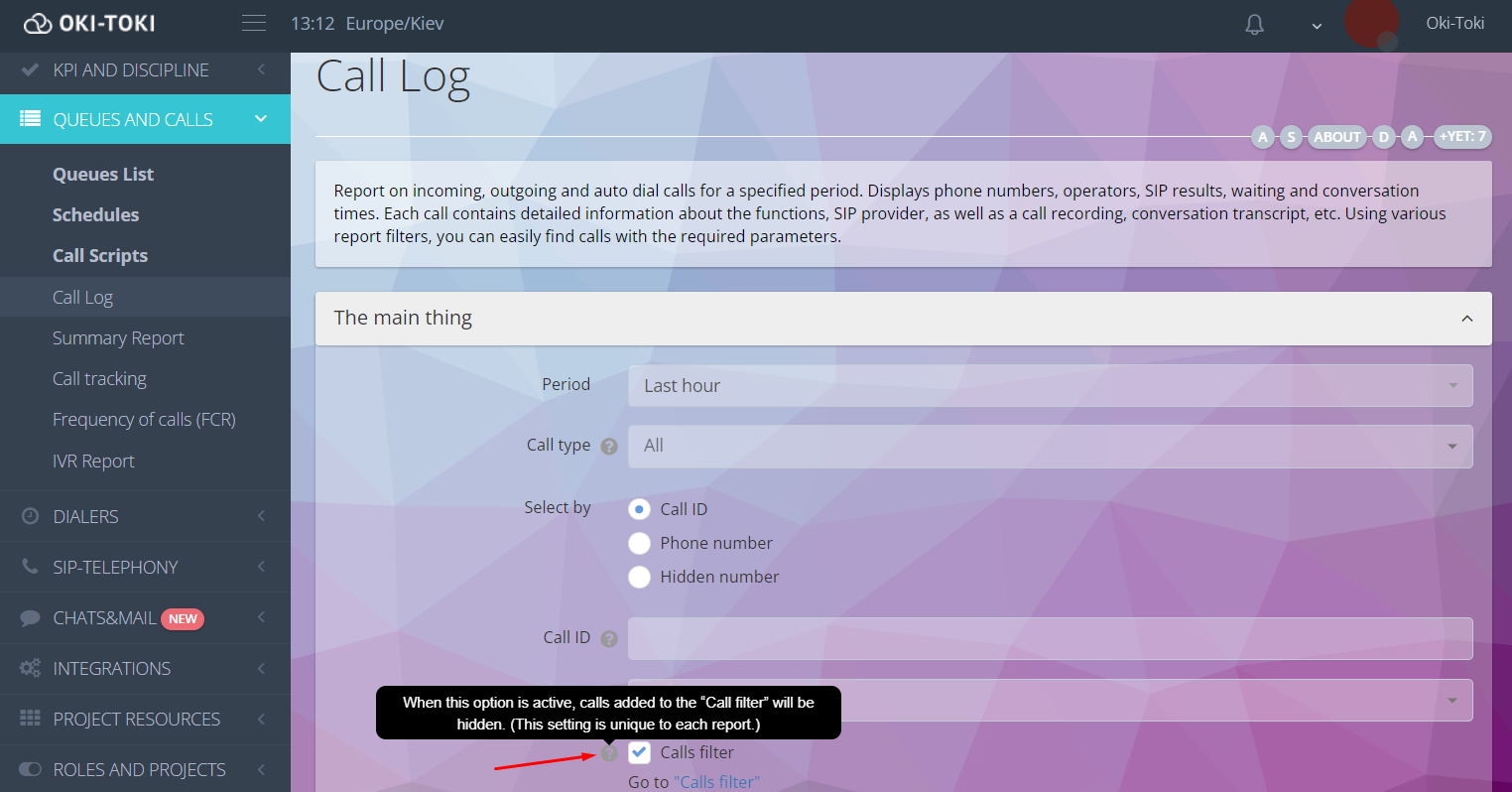
Conclusion
When using the “Call Filter” option in your work, it is necessary to consider that hiding information may not always be appropriate. Approach responsibly the choice of employees who will have access to the filter and do not hide unsuccessful calls, trying to improve statistics with this. This significantly affects the identification of weaknesses and does not allow improving business processes. We hope that our tips will help you effectively use the call filter and optimize the operation of your call center.