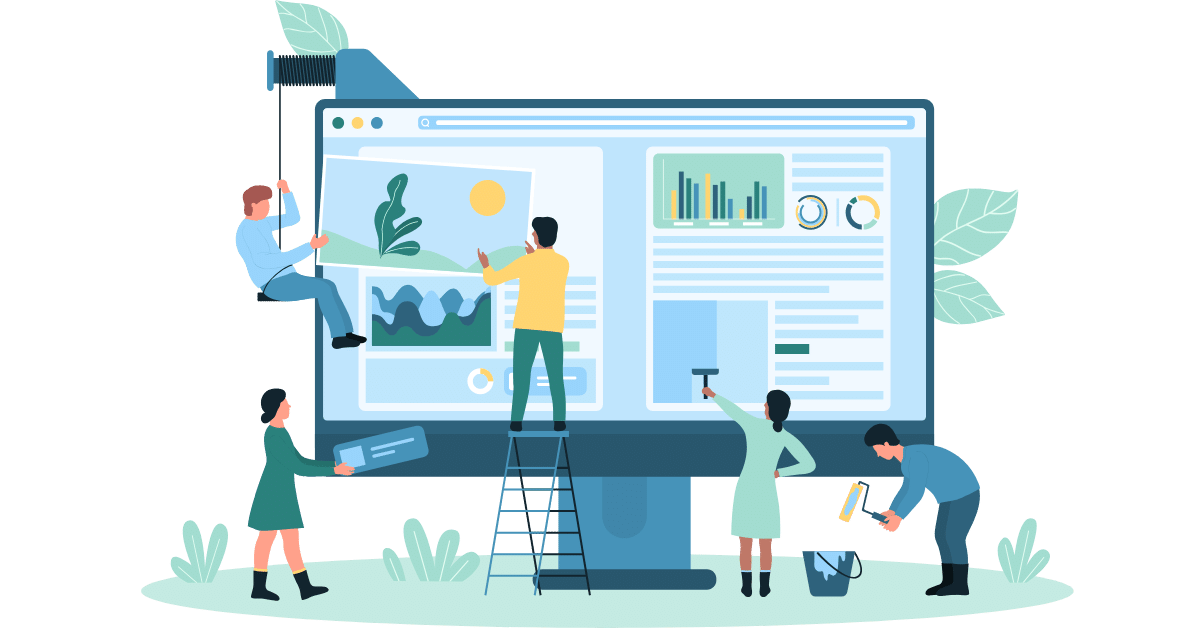Almost every call center sooner or later comes to the conclusion that it needs a tool such as a “Blacklist of numbers” (BL) to avoid making and receiving unwanted calls. Along with the ability to create such a list, it should also be user-friendly. For this, Oki-Toki has a tool called “Lists”, which can interact with call and dialogue scripts.
The article relates to the product “Cloud Contact Center“
Creating a list
To create a “Blacklist of numbers”:
- Go to the “Project resources” menu, “Lists” section, “Create”;
- Copy the list of numbers into the text field (one number in each line, a column from Excel will do) and save.
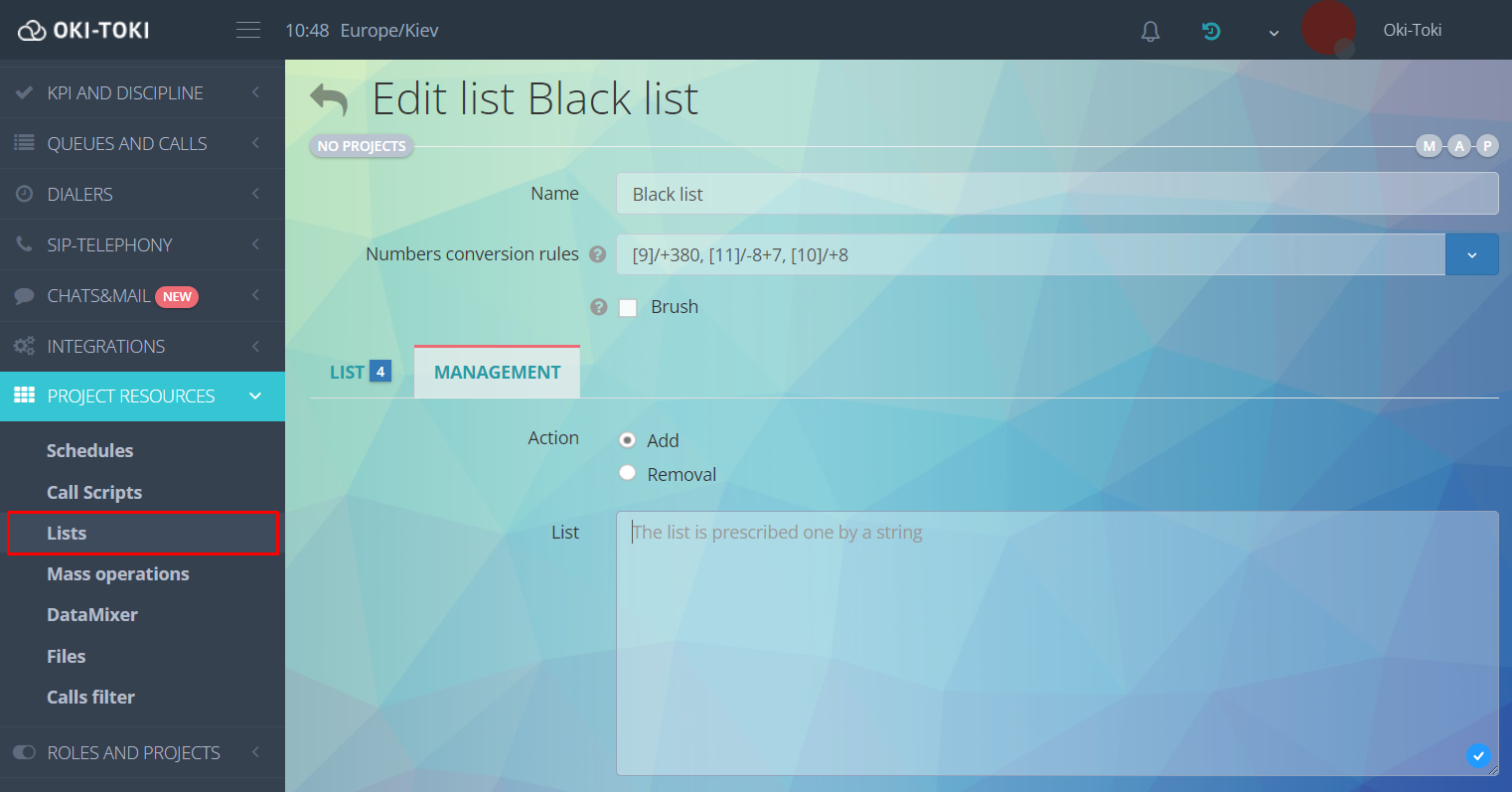
Blacklist for the incoming line
Create a simple call script with number verification:
- Go to the “Project resources” menu, “Call scripts” section, select a script;
- Through the “Elements” tab, add the “Number Check” cube;
- Add the newly appeared unattached cube between the “Start” and “Queue”, so the system checks the number before it enters the queue. The exits from the “Number Verification” should be distributed in the same way as shown in the screenshot:
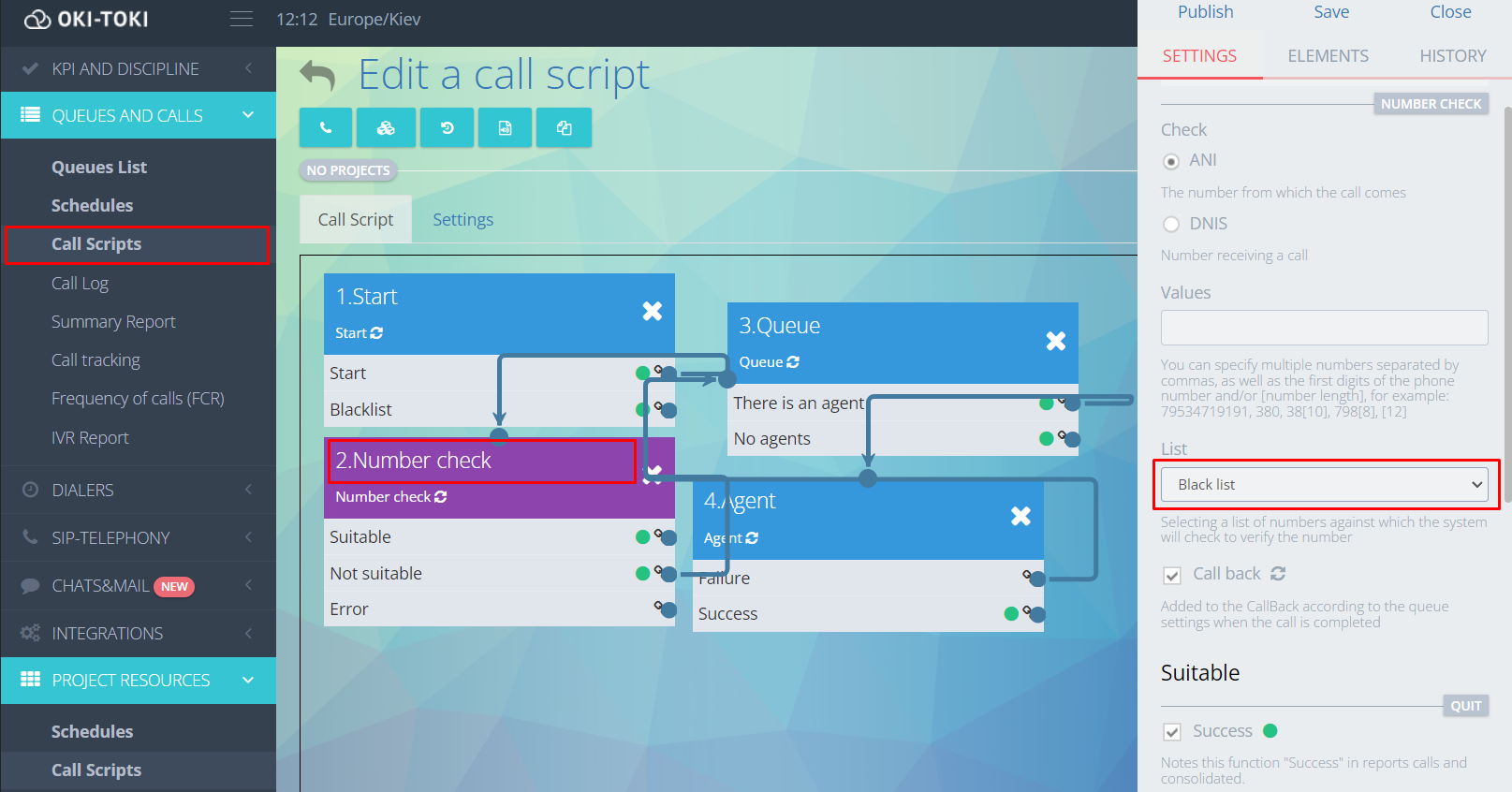
- Attach the Blacklist to the “Number Check” cube;
- Publish the script for the settings to take effect;
- Now you need to link the script to the queue: go to the “Queue”, attach the call script to it and save.
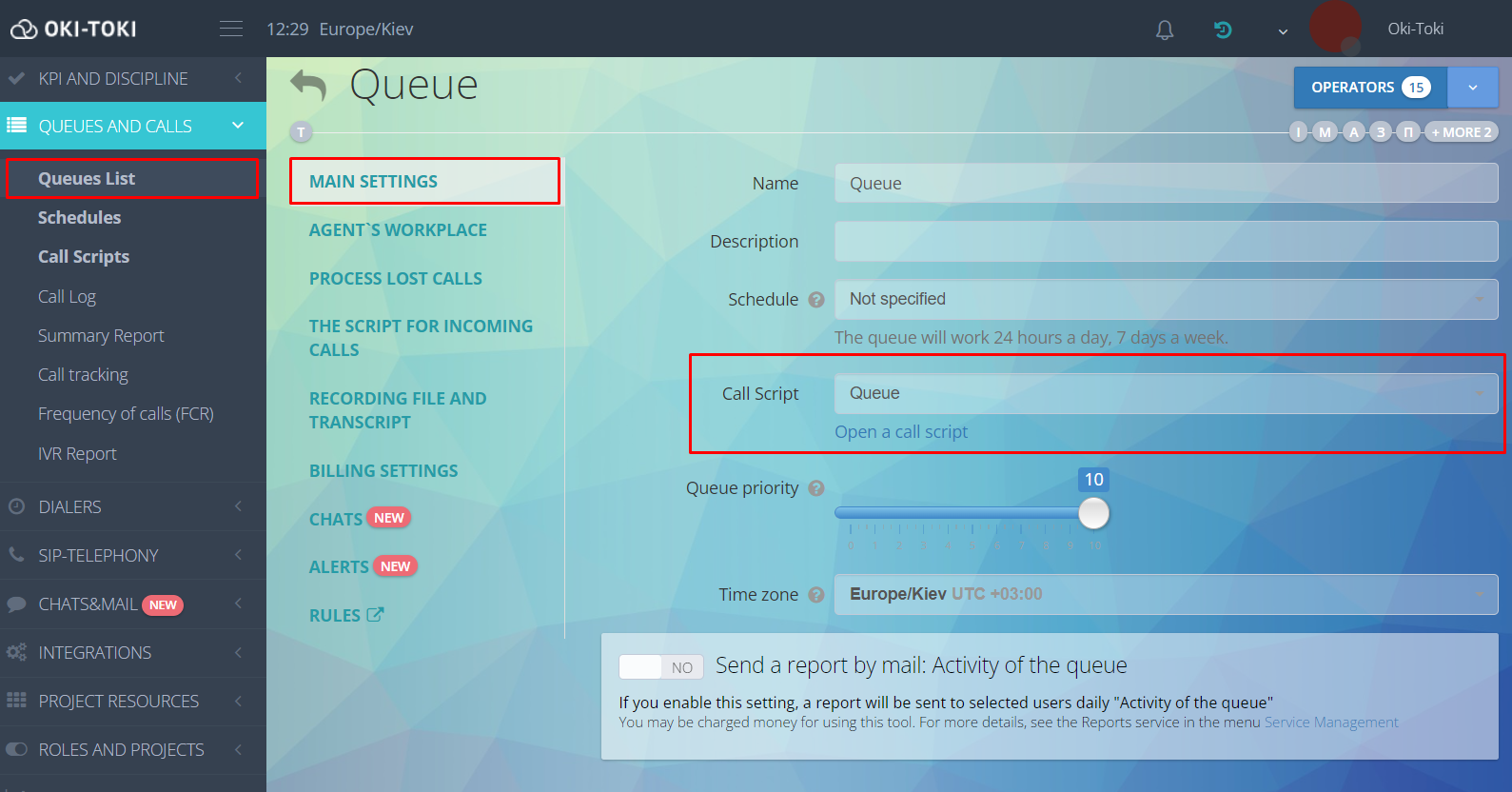
Done! The “Blacklist of numbers” is in operation. If you have set everything up correctly, the incoming call will be processed by the “Number Verification” function, which will cross-check the numbers with your list. If the number is on the list (Suitable), the call will forcibly end.
Blacklist for dialer
- Navigate to the auto dialer to which you need to attach a list.
- Choose from the drop-down menu “Black List” and save new settings;
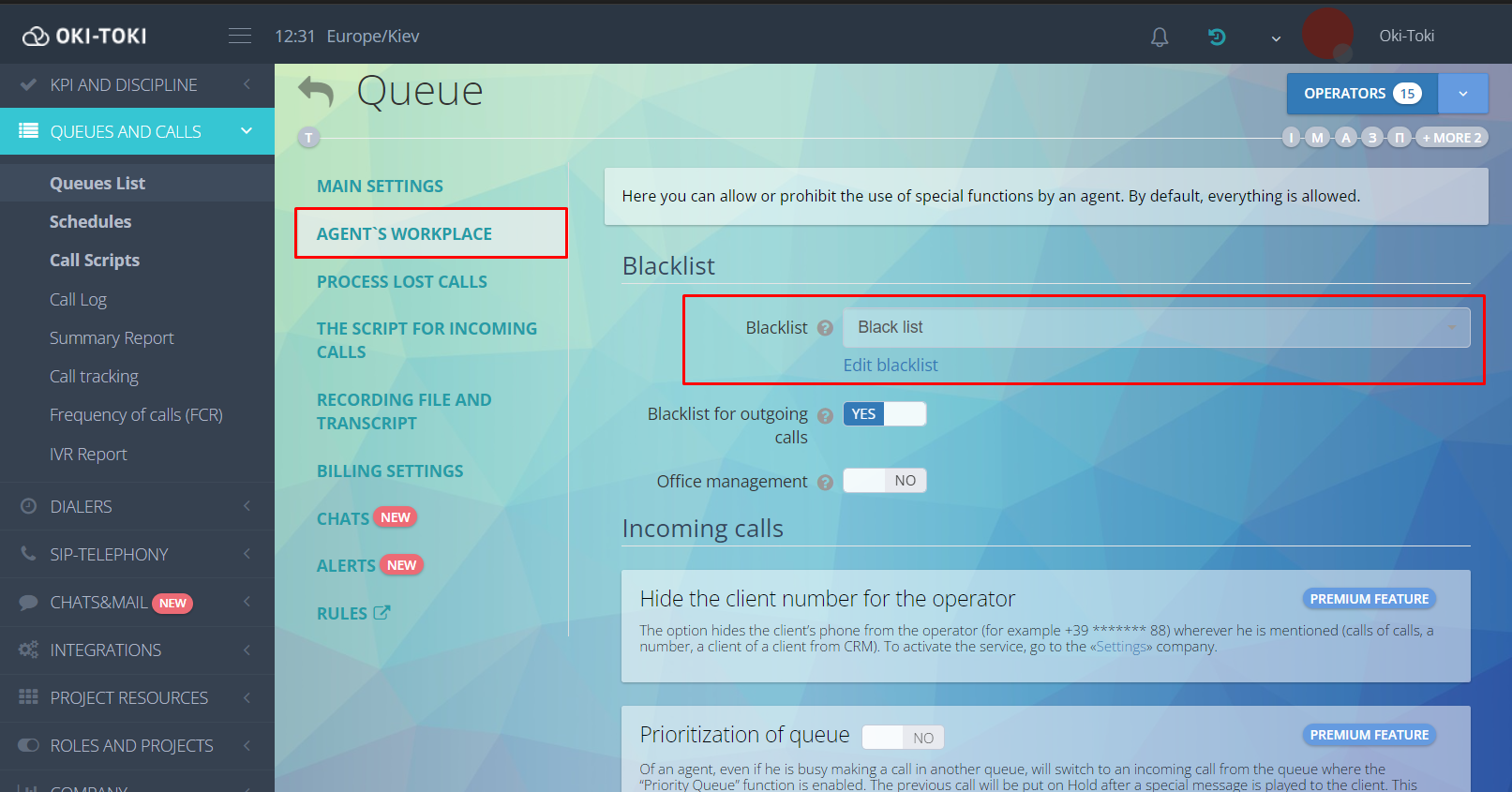
How to add a number to a Blacklist from a dialogue script
- Go to the menu “CRM”, section “Dialogue Scripts” and choose a script;
- Write down the required answer to the question, for example, “Do not call this number anymore”;
- Go to the field “Integrations”, “Add a list” and choose our “Blacklist”;
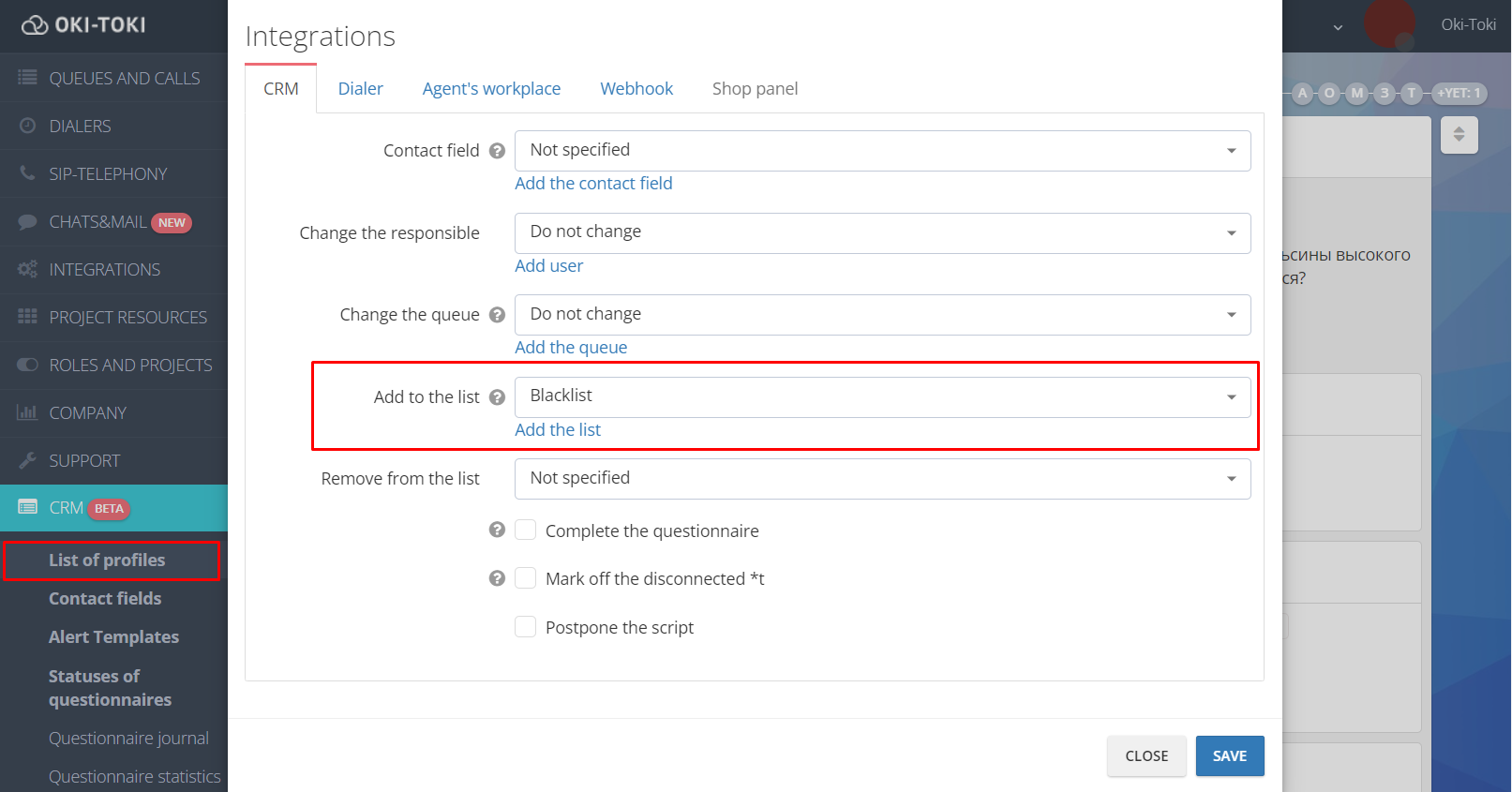
When the agent chooses this answer, the number will automatically be added to the “Blacklist” and be blocked.
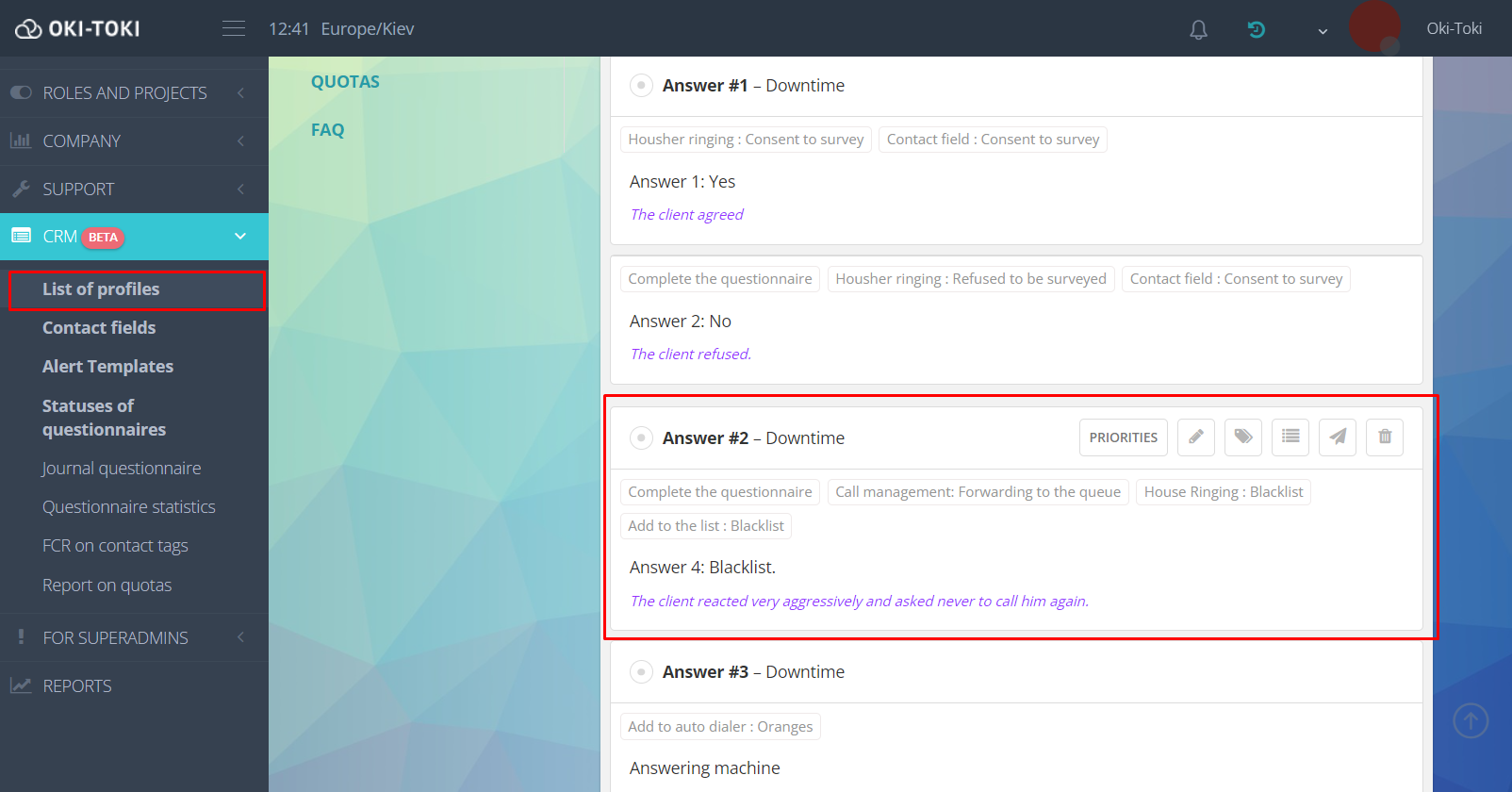
Conversion of numbers
Add telephone numbers to the “Blacklist” in the international format, because they come into the system in this form when receiving an incoming call. You can learn how to do this and about number formats in a separate article on our blog.
If a subscriber has a hidden number or if it comes through a virtual SIP provider in a non-standard format, then in the “Number check” cube it will go to the “Error” output, which means — to the default queue (but here you decide where such number should go according to the script).
How to find calls by contacts that have fallen into the Blacklist?
In the Call Log there is a “Functions” filter, select Blacklist and the generated report will display incoming and outgoing calls to numbers from the Blacklist.
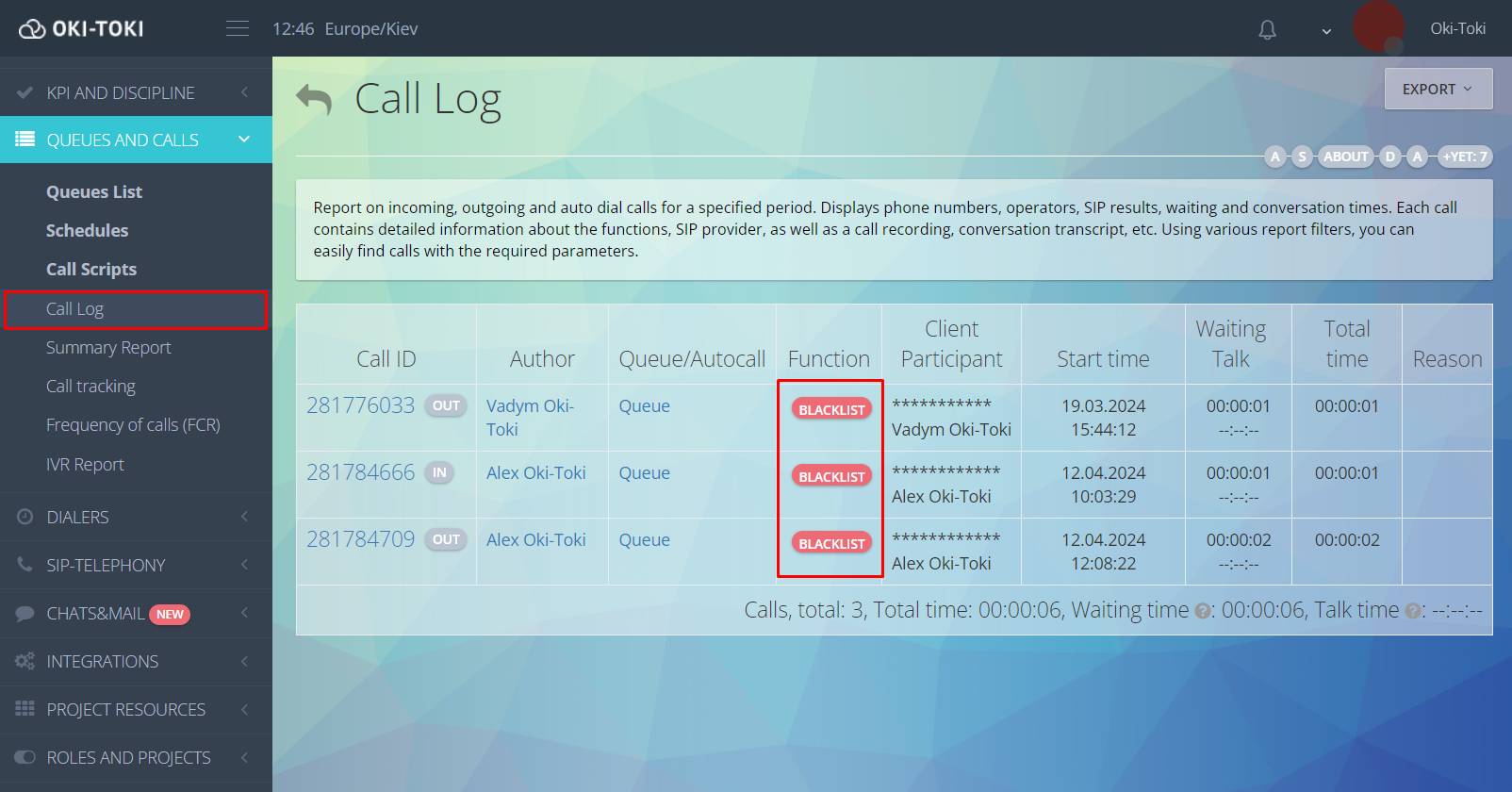
Additionally
- A single list can be used across multiple projects;
- Aside from “Black lists”, other lists can be created. For example, a list of VIP clients, whose calls will be prioritized;
- At the agent’s working place, there is a possibility to add a number to a Black list, if this option is granted;
- Inbound calls from the Black list and auto-dial attempts can be summarized in a report;
- Manage the Black list through API directly from your information system interface;
- If you need to receive a message in telegram or by email when a number is added to the Black list, use the tool “Events & Integrations”.
Ilona Chernyakova